Hey — it's Rames
It's Monday, 8 AM. After leaving us helpless for a week, waves came back this morning. Eyes half-open, I brave my way to the ocean. Only to realize that many others had the same idea. Not so brave after all.
10 AM: fresh and salty, I open my laptop and scout the internet for the latest Notion news.
What a life.
3 Tips
1/ Transparent icons
I love callouts. I use them everywhere because they act as sections. But one of the things I hate about callouts is that you have to use an icon/emoji. Most of the time, it's okay, but there are occurrences when I don't want one.
Example: in my homemade navigation bar, I like to add a quick link to my menu (the highest parent page in the hierarchy). But because it's a page backlink, it pulls the icon from that page. Which means I now have two icons back-to-back.

There's a simple way to address this problem. Callouts allow you to add a custom icon, either from a link or by uploading one.
So all you have to do is:
- Copy this link: https://upload.wikimedia.org/wikipedia/commons/thumb/8/89/HD_transparent_picture.png/1600px-HD_transparent_picture.png (it's a link to a fully transparent picture).
- Paste the link into the custom icon field of your callout
Now, you will have something that looks like this:

No more icon! I really love this trick.
2/ Filter on current month
Advanced Notion users might already be familiar with this, but for those of you who are wondering how to do it, let me quickly show you because it's really useful.
To filter the date for the current week, month, or even day, you need to use the "is relative to today" option in your filtering settings. Then, you can choose between This day, week, month, or year.
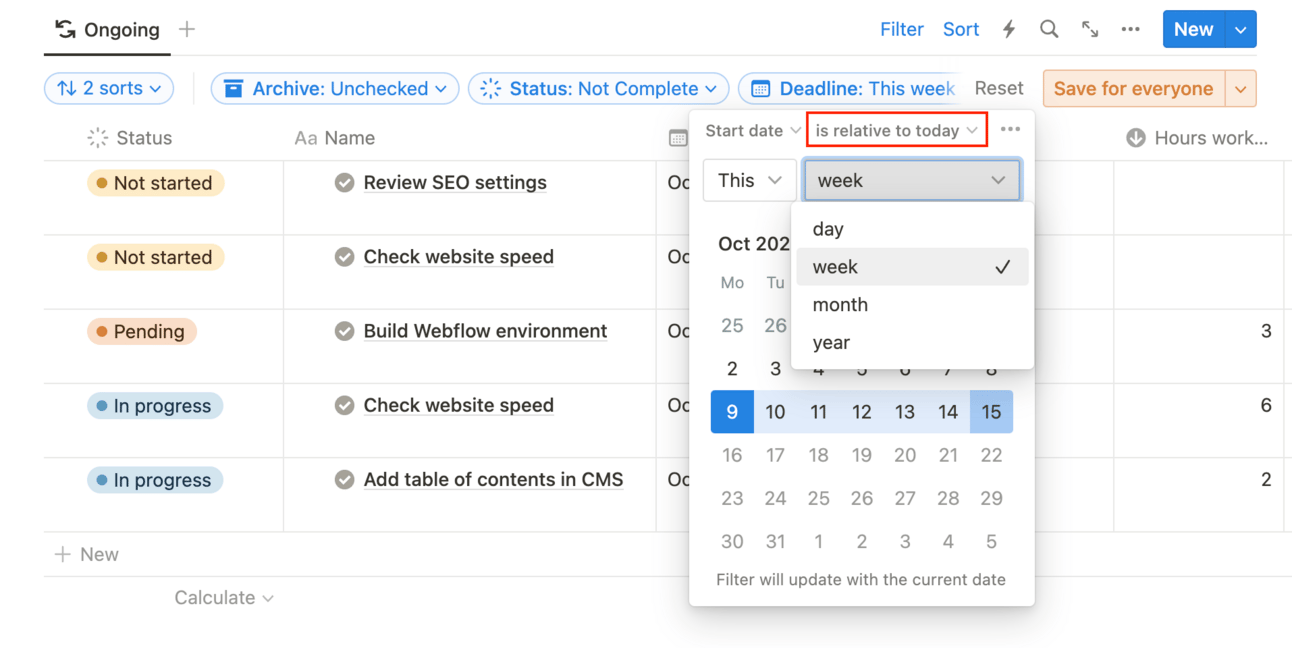
You can also change the "This" option to "Next" or "Past" (e.g., if you want to see all your tasks for the upcoming week).

Thiss filtering is dynamic, meaning that the filtered dates change depending on today's date.
3/ Notion 2.33 on video
I love the fact that Notion decided to add videos to their product releases. It makes it way more enjoayble to stay updated. We already covered everything in the latest newsletters, but here’s a quick recap.
TL;DR
- Database Automations
- Formulas 2.0
- AI translate property
- Frozen columns
- Universal importer
- Wrap all properties
- Database templates in buttons
- Dynamic dates & mentions in templates
- Set timezone based on your location
- Format code blocks more easily
2 Resources
1/ Notion Calendar: all you need to know

If you're looking for a quick and easy walkthrough of the Notion calendar database, I've got you covered. In this short post, I will go over the different features of the calendar, such as how to open a page in side/center peek, weekly and monthly views, and handling multiple dates. I will also provide information on reminders, Slack notifications, and recurring events.
Enjoy!
Read here
2/ How Notion Marketing uses Notion

If you work in a marketing team, use Notion for your business marketing, or simply enjoy seeing how people use Notion, this post is for you. Written by Drew Evans from Notion's marketing team, it provides an overview of how the Marketing team at Notion uses Notion to manage projects, product marketing, social media, communication & content, demand generation & growth, and community.
Read here


