
Notion Freeze Up to Column Feature
Notion freeze column is one of Notion’s most useful feature, allowing you to keep important information visible while scrolling through a table. In this blog post, we will guide you through the process of freezing columns in Notion, helping you optimize your workflow and stay organized.
TL;DR - How to freeze a Notion column
- Access your database
- Select the column you want to freeze up to
- Click the property name to access the settings
- Click “Freeze up to column”
- Adjust the width (optional)
Notion Freeze Column
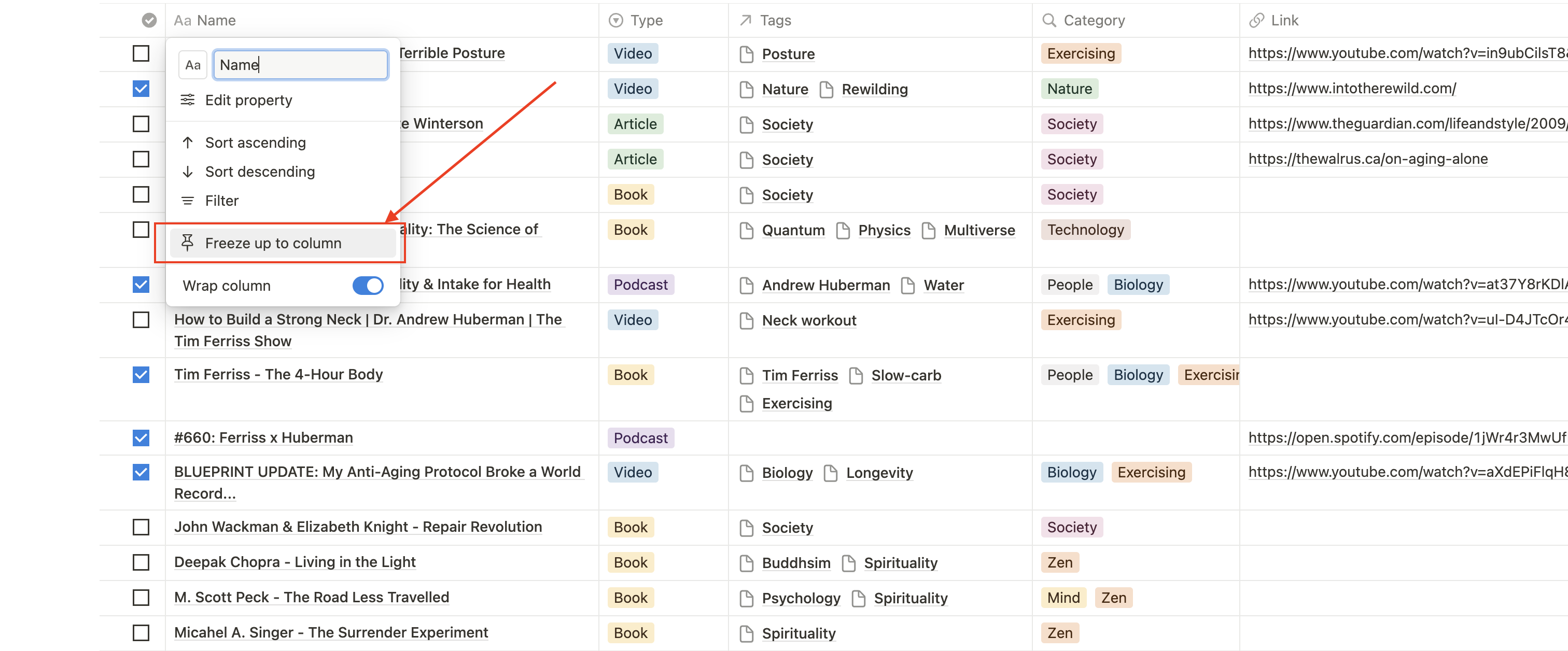
1/ Open your table in Notion
First, open the table you want to work with in Notion. This could be an existing table or a new one that you create specifically for this purpose. Freezing columns is only available for Notion table databases.
2/ Select the column you want to freeze up to
Identify the column(s) that you want to freeze. This is usually a column that contains important information that you want to keep visible at all times.
Pro tip: Group all the properties that you want to be displayed on the left side of your frozen column.
3/ Freeze the column
Click on the column, then, in the column options menu, you will see a "Freeze up to column" option. Click on it to freeze the selected column.
4/ Adjust the width (optional)
By default, the frozen column will take up a certain width on your screen. If you want to adjust the width of the frozen column, you can click and drag the edge of the column header to resize it.
Notion Unfreeze Column
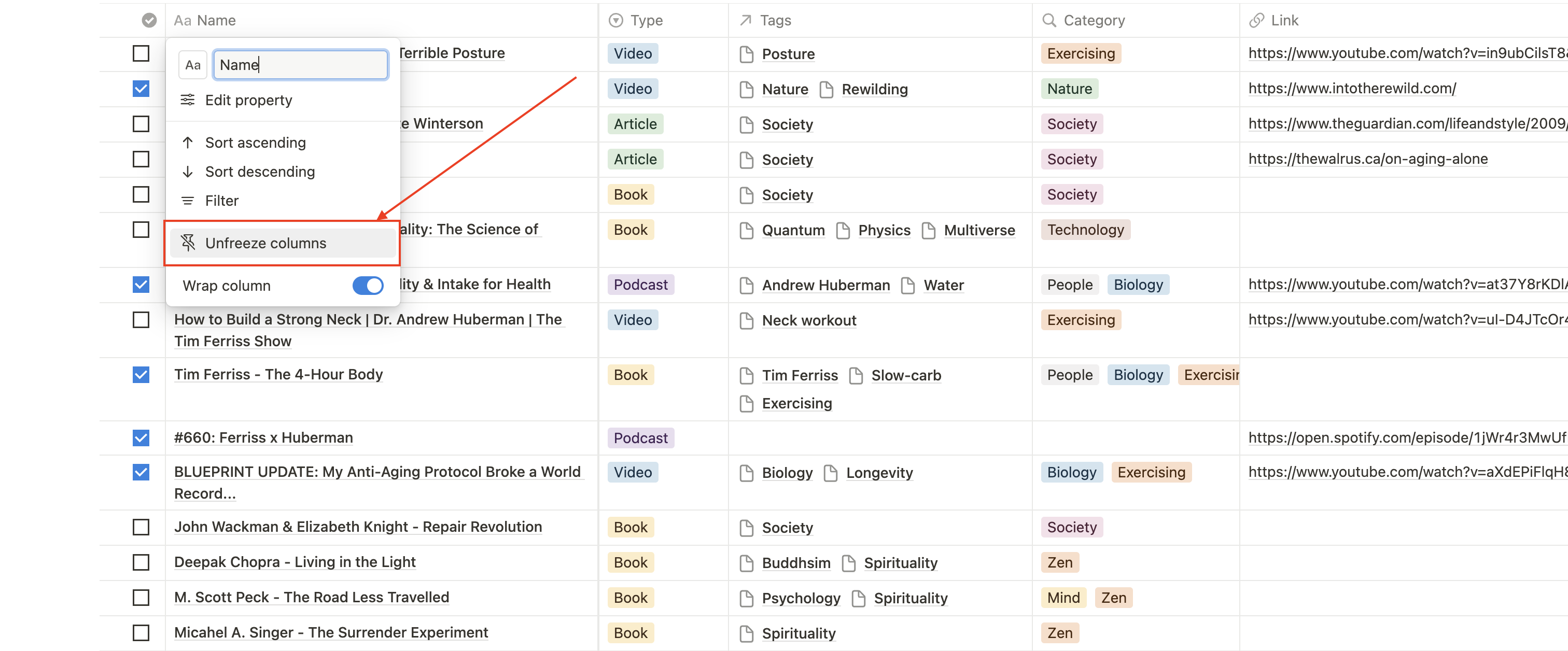
To unfreeze a column, click on the property name of the frozen column, and then select "Unfreeze columns".
Conclusion
That's it! You have successfully frozen a column in Notion. Now, as you scroll horizontally through your table, the frozen column will remain in place, ensuring that your important information is always visible.
Remember, freezing columns can be particularly useful when working with large tables or when you need to reference specific information frequently. Give it a try in your Notion workspace and experience the benefits of column freezing firsthand!
Start now & create your Notion account 🙃
(#NotionPartner)
First, open the table you want to work with in Notion. Identify the column(s) that you want to freeze, which is usually a column that contains important information that you want to keep visible at all times. Click on the column, then, in the column options menu, you will see a 'Freeze up to column' option. Click on it to freeze the selected column. By default, the frozen column will take up a certain width on your screen, if you want to adjust the width of the frozen column, you can click and drag the edge of the column header to resize it.
To unfreeze a column, click on the property name of the frozen column, and then select 'Unfreeze columns'.
Freezing columns is useful as it allows you to keep important information visible while scrolling through a table. It can be particularly useful when working with large tables or when you need to reference specific information frequently.



