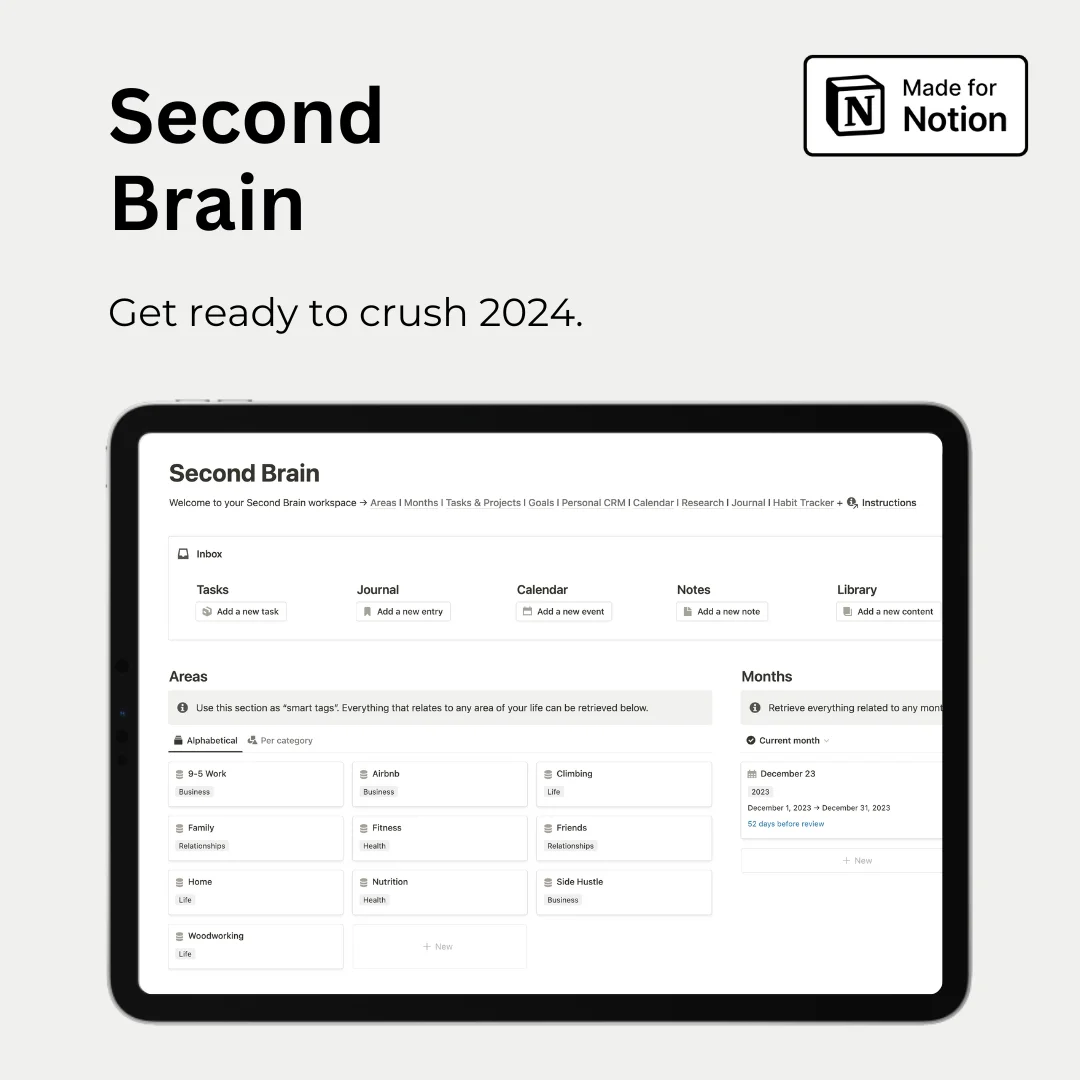Hey — it's Rames
I just arrived in Saint-Lunaire: I’m here to visit friends & do a lot of fun water activities (wakeboard, wing foil, etc.) But I’m also here to deliver on a promise I made twenty weeks ago to bring you the absolute best Notion content from around the web.
Are you ready to dive in? Let's go! 🌊
3 Tips
Today’s tips come from @chrisnotion: he’s a great Notion builder, so I highly encourage you to check him out 🔥
1/ Notion widgets on your phone

Not everyone knows this, but you can add Notion widgets to your iPhone or Android phone. It's a great way to quickly access some of your favorite pages.
On iPhone:
- Long press on your background
- Tap the + button at the top-left of your screen
- Select Notion
- Choose between Page, Favorites, or Recents.

On Android, it depends on the phone, but the principle remains the same -long press the background or app, select widgets, & choose Notion).
2/ Multiple database sources
Did you know that you can display different linked databases on the same block? This is a great way to group related databases and save space. For example, you can have views of your Tasks, Projects, and Clients databases all on the same block.
- Create a linked view of a database, set it up, and name this view the name of your database
- Click the “+” button to add a new view, & select a different database as the source
- Repeat for each of your views

3/ Load default tasks with buttons
Notion database templates are awesome for automatically adding a pre-configured list of blocks whenever the template is selected. However, sometimes you don't want to see them all at once. Often, a project is composed of sub-projects, each of which needs to be tackled separately.
One solution would be to create a "Sub-projects" database and link it to your "Projects" database. Another solution would be to use Notion buttons to set pre-configured tasks for each sub-project.
.gif)
You can use simple checkboxes, or take advantage of the new options in buttons to add tasks to your task database (and automatically link them to your current project).

2 Resources
1/ How to use Notion buttons

Last week, I wrote a blog post explaining how to use the new buttons in Notion. Previously, you could only add content to a page. However, with the new update, you can also:
- Add pages to a database
- Edit pages in a database
- Open a page
- Show confirmation buttons
If you want to learn how to use these new buttons and see examples of use cases, check out the blog post at the following link:
How to use Notion buttons
2/ Notion Projects Overview
If you want an in-depth overview of Notion projects, I highly encourage you to check out Dave's video. He's a fellow Notion consultant, and this quick overview will give you all the knowledge you need to decide whether or not you want to give it a shot.
1 Tweek: Tweet of the Week
And that’s a wrap! Greetings from Saint-Lunaire, & enjoy your week 🌊