Hey — it's Rames
Two weeks after my finger injury, I returned to the water. And man, I missed that feeling.
I also missed the tiredness that comes after a big session. I don't know if it's the water, the sun, the exercise, or a combination of everything, but I always end up stoned-like, and it makes me sleep like a baby.
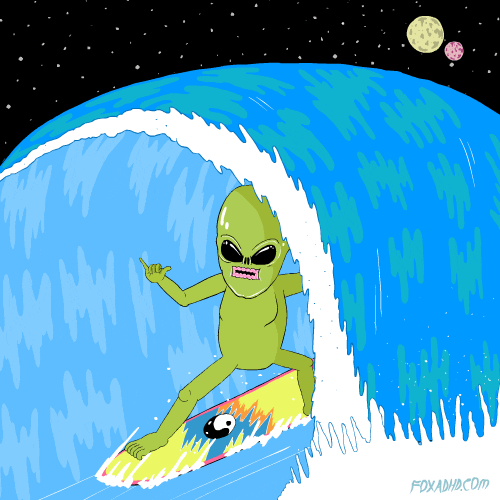
3 Tips
1/ Split full name into first & last
If you need to separate the first and last name from a full name in one row, you do it manually. For 10 rows, you also do it manually. But what happens when you need to do it for dozens, hundreds, or thousands of rows?
Well, you need formulas.
To separate first and last names:
- In your database, create two new formula properties ("First name" & "Last name").
- In the first name property, input the following formula: replaceAll(prop("Full name"), "(?<= ).+(?=)", "")
- In the last name property, input the following formula: substring(prop("Full name"), length(prop("First name")))
The First name formula will scan the Full name and get only the part before the first space. The Last name formula will "subtract" the First name from the Full name.
2/ Embed Lottie files in Notion
If you're building a nice workspace for yourself, you may be interested in knowing that you can embed Lottie files into Notion.
Lottie files are a JSON-based animation file format that allows you to ship animations on any platform as easily as shipping static assets.
Embedding Lottie files is as simple as it seems:
- Select your favorite Lottie animation
- Copy the oEmbed URL
- Paste the URL into Notion and click ‘embed’
3/ Save highlights to Notion
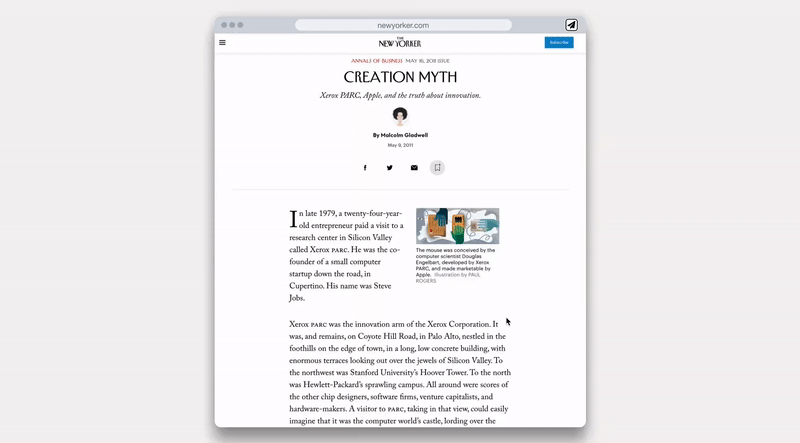
There's an extension that every Notion lover knows — it's called Save to Notion.
Similar to Notion's Web Clipper, Save to Notion allows you to save webpages to your selected Notion databases. But it offers more than that: you can also save highlights, screenshots, tweets, and more.
I particularly love the highlight feature. Let's say you saved a blog post with the extension, you can then highlight sections of the text, and they will automatically be transferred to the page content of your saved item.
I recommend checking out Thomas Frank's video where he explains it all.
Download the Extension
2 Resources
1/ Content Planner & Knowledge Management
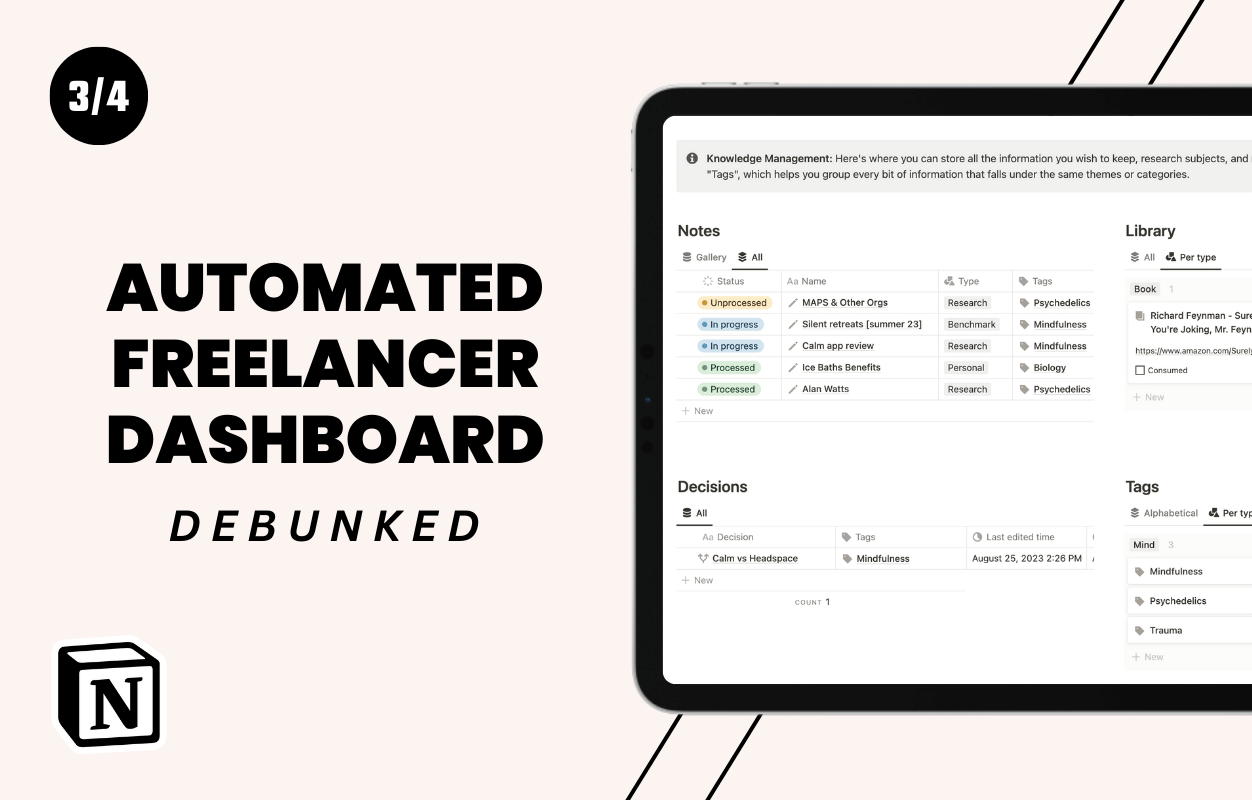
Part 3 of my Build Your Own Freelance Template blog post series is now available. In this tutorial, I provide a step-by-step explanation on how to create your own Content Planner and Knowledge Management system, including Notes, Library, Decisions, and Smart Tags.
This tutorial is packed with information, so if you're interested in building a similar system, give it a read!
Read here
2/ Instapaper to Notion
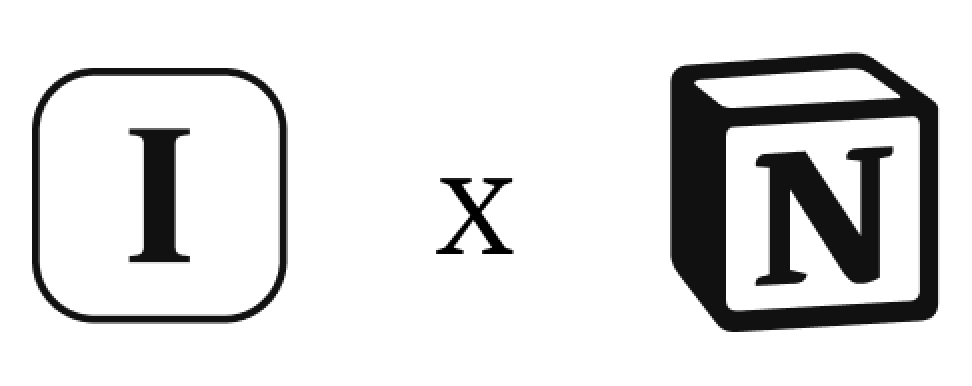
A new integration that people have recently loved is Instapaper to Notion.
What’s Instapaper?
Instapaper is a tool that allows you to save, read, and manage interesting articles, videos, recipes, and other content you come across while browsing the internet. Additionally, you can create notes, highlight text, and add comments to articles.
Integration
This new integration allows you to sync all your Instapaper saved content with a Notion database, making it accessible from your workspace.
Start here



