Hey — it's Rames
Happy New Year! And what a year it's been. You've never been so much into reading 3-2-1: Notion!, and I'd like to thank all of you for that. I love scouting the internet to find the best Notion tips and resources, and I hope you find (at least some of) them helpful.
I have a prediction for 2024 — Notion's going to explode in popularity thanks to collaborations with top artists and personalities, with videos showing us "how Drake stores all his ideas in a Notion database and uses Notion AI to find rhymes."
Mark my words, and let's remember that statement for December 2024 🫡
3 Tips
1/ Group Notion table by counts
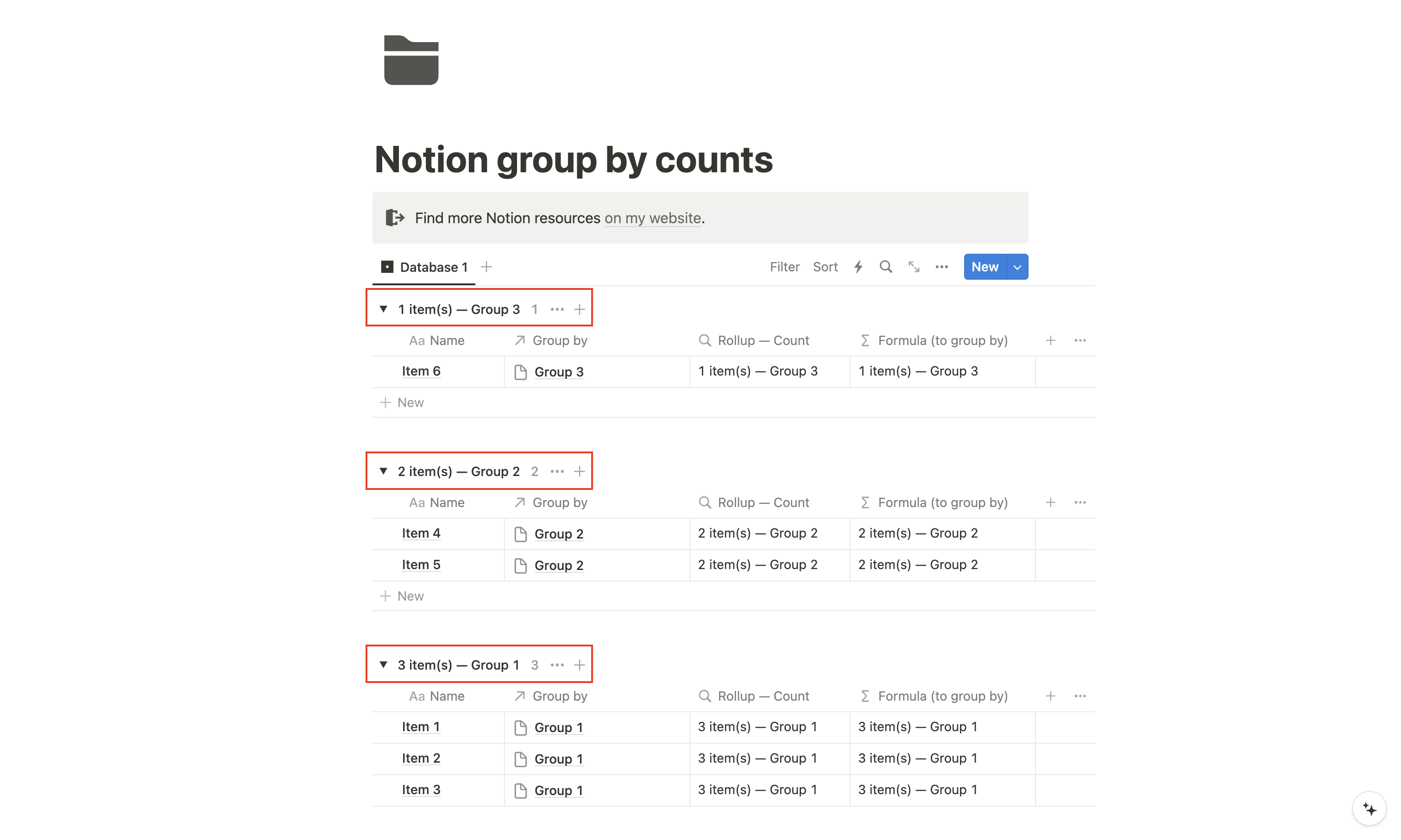
In some cases, you may need to sort or group your table based on counts, which refers to the number of items you have for each group, tag, etc.
Notion does not have native support for this functionality, but you can use a workaround by creating a second database:Instead of using tags or other methods to group your items, use a relation property in the database.
- In database 2, calculate the count using the length() formula. These counts will become your new group names. You can also include the name of the group within the formula (e.g., format(length(Database 1))+" item(s) — "+ Name).
- Roll up that formula in database 1.
- Since you can't group by rollups, add a formula in database 1 to retrieve the information from the rollup.
- Group database 1 by the last formula (using alphabetical or reverse alphabetical sort, depending on your needs).
- You can then hide the rollup and formula in database 1 as they are no longer needed.
I created an example — feel free to duplicate it if needed!
2/ Notion reminder shortcut
Easiest way to add a reminder to Notion:
3/ Notion automation status
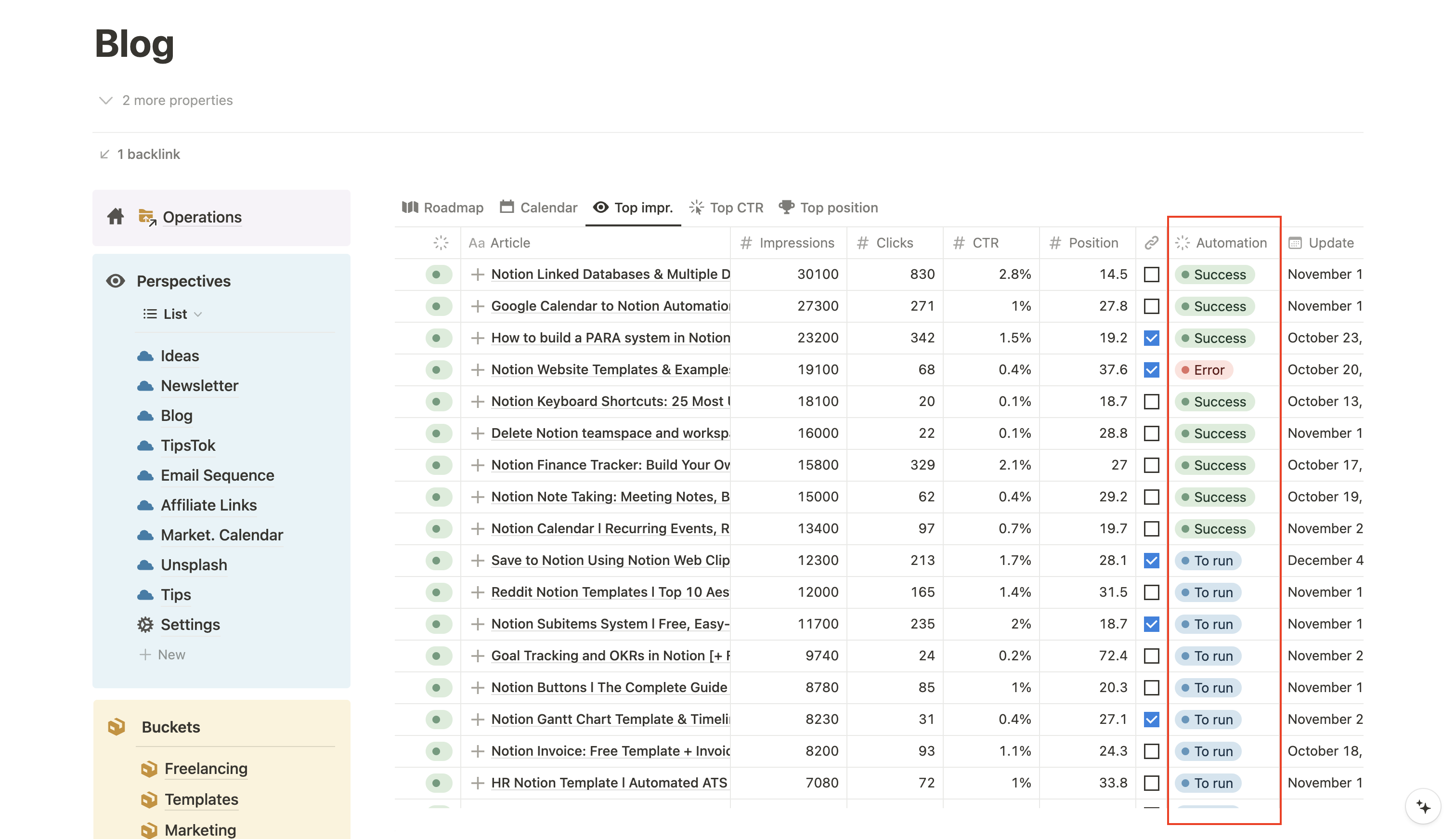
If you have set up automations going in and out of Notion, here's a quick hack that should make your life easier: add an automation status.
An automation status will help with two things:
- Letting you know if the automation has run, not yet, or if there was an error
- Preventing the automation from running on items where it has already run (exclude the success status with a filter on your automation app)
Having made hundreds of automations, I can assure you it makes life so much easier 😇
2 Resources
1/ How to Use Notion Templates
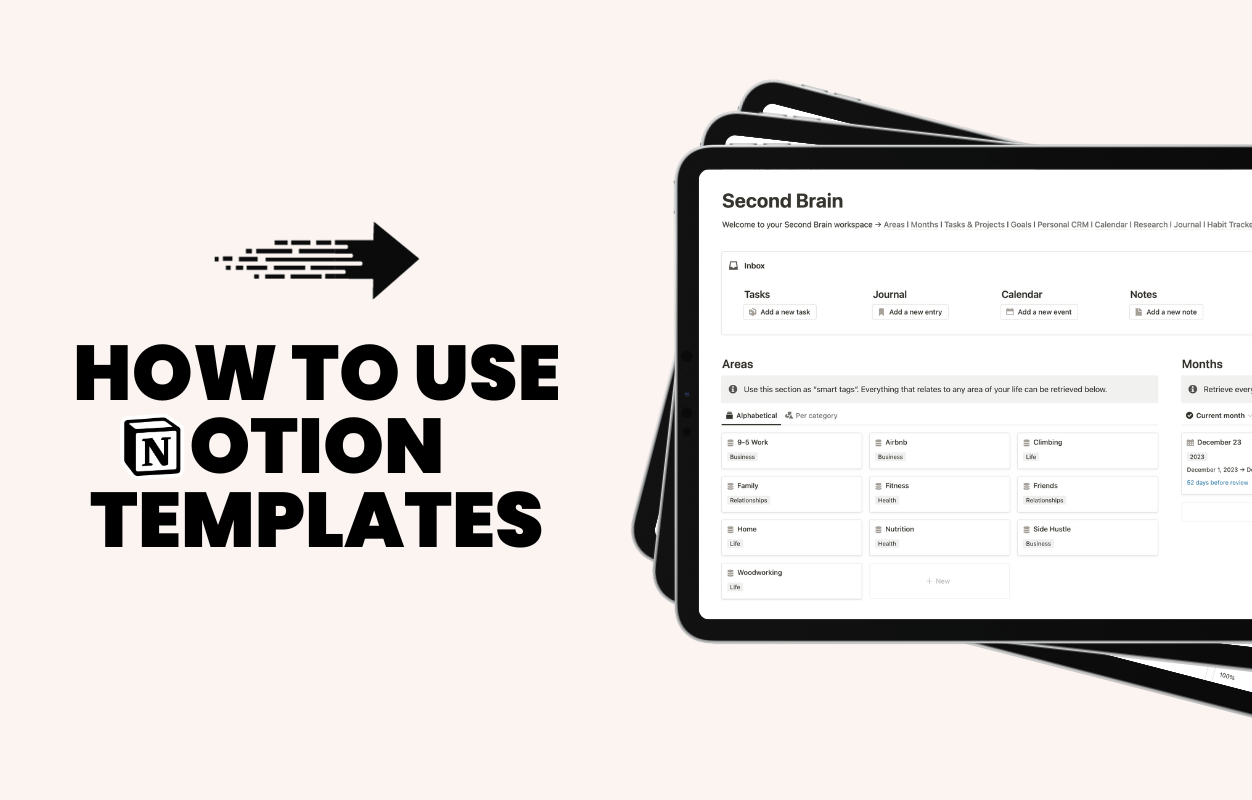
The beginning and end of a year are always really busy periods when it comes to purchasing templates. With new resolutions, people often want to get more organized, get in shape, start tracking their finances, etc.
So I've written a short guide that will help you in your template quest. It's an easy read that gives you some advice and best practices before downloading a template.
+ I have insider information, as someone who sells Notion templates 🤫
Read here
2/ Quicktion — Save Emails to Notion
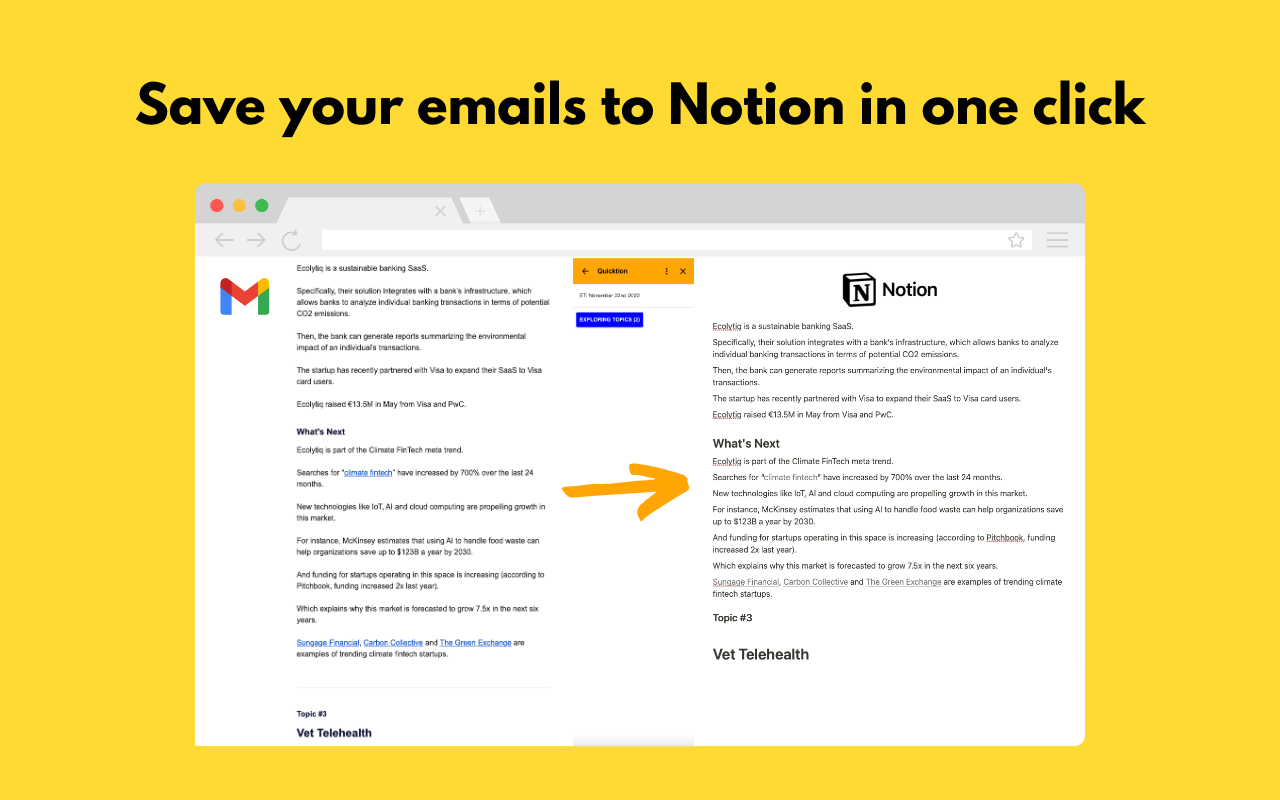
Quicktion is a Google Workspace Add-On that runs on Gmail and allows you to quickly save your emails to your Notion databases. Using actions to map the email info to the properties of your database, and then save with a single click while viewing the email.
Try Quicktion
1 Tweek: Tweet of the Week
👀👀👀👀



