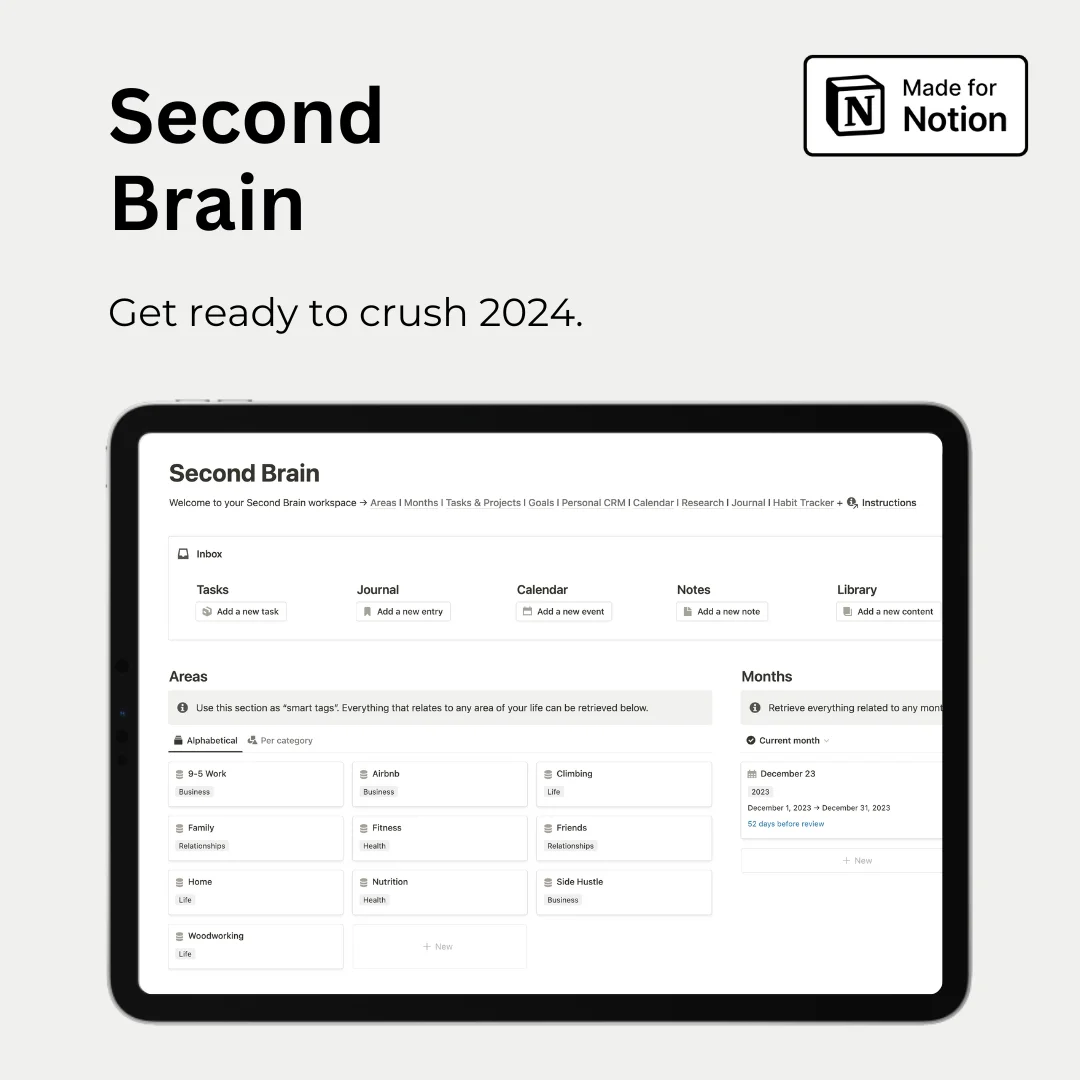Hey — it's Rames
I told you last week, we were supposed to start our trip to Morocco today. But our car key doesn’t work, and it’s crazy how it’s difficult to get a new one, without spending a ton of money.
Hate this mess, but that’s life, not always pink 🎀
3 Tips
1/ How to create flashcards
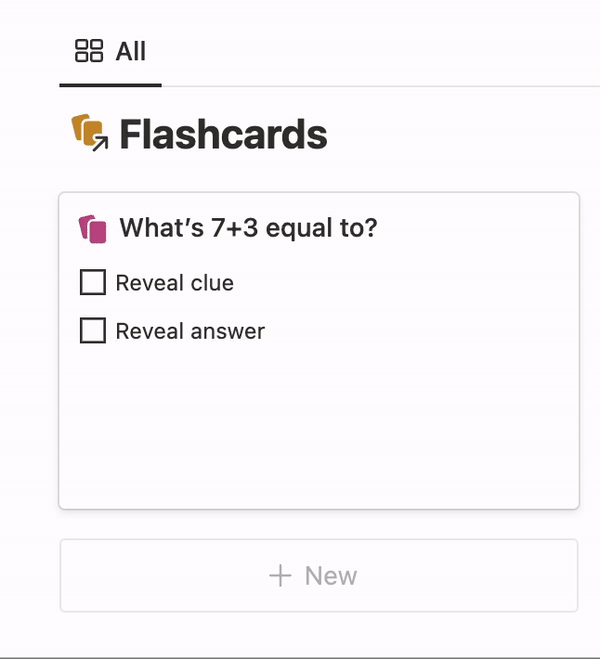
A flashcard is a tool for memorization that students use to accelerate their learning. In the analog world, it is a card with information on both sides about a specific subject.
Using Notion databases and formulas, you can create your own digital flashcards, which can integrate perfectly with your student dashboard.
- First, create your database and name it "Flashcards."
- The title property acts as the question, but you also need to add a few text properties such as "Clue" and "Answer" (you can add multiple clues like "Clue 1," "Clue 2," etc.).
- Then, add some checkbox properties: "Reveal clue" and "Reveal answer." The goal with these checkboxes is that when you tick them, they should reveal the "Clue" and "Answer" properties.
- Now for the formulas, you also want to add two of them. Let's call them "Clue formula" and "Answer formula." The formulas are: if(prop("Reveal clue") == false, "", prop("Clue")) for Clue, and if(prop("Reveal answer") == false, "", prop("Answer")) for Answer. They basically say: when the "Reveal clue" checkbox is ticked, display the Clue property.
- Now that all properties are set up, you need to build the view. In our case, change the database to a Gallery layout. Then, in the database settings, go to the properties section and display (by clicking the eye icon) in that order the following properties: Reveal clue, Clue formula, Reveal answer, Answer formula.
That's it! Now each time you click "Reveal clue," the clue will appear underneath, and the same for the answer. You can then customize your database even more with a select or status property that indicates if you don't know the answer, know the answer with the clue, or don't even need the clue to find the answer.
2/ Spaced Repetition Learning (SRL)

Spaced Repetition Learning, or SRL, is another tool students have for improving memorization. Basically, you learn or work on a subject on a given day, and then you have to come back to learn the same thing a few days later, and then a few days later again, following a specific interval. One interval that is widely used is the following: day 0 (cramming) → day 1 (first repetition within 24 hours) → day 3 (second repetition) → 7 → 21 → 30 → 45 → 60.
This tool is buildable within Notion, so I'm going to show you how you can make it work.
- Add a new table database and call it SRL.
- The title should be what you're supposed to learn, and you also want to add a date property that you can call "Start Date."
- Add as many checkbox properties as you want to have sessions. In our case, we're going to stay with four sessions, each of them called Session 1, Session 2, Session 3, and Session 4.
- Now, add a formula property and call it "Next Session." The formula we use is the following: if(prop("Session 4") == true, dateAdd(prop("Start Date"), 15, "days"), if(prop("Session 3") == true, dateAdd(prop("Start Date"), 7, "days"), if(prop("Session 2") == true, dateAdd(prop("Start Date"), 3, "days"), if(prop("Session 1") == true, dateAdd(prop("Start Date"), 1, "days"), prop("Start Date"))))). The numbers in the formula correspond to the intervals, so our pattern here is 0 → 1 → 3 → 7 → 15.
Next Session gives you the date of your next study session based on which checkbox has been ticked. If Session 1 has been checked, it will add one day to the Start Date. If Session 1, 2, and 3 have been checked, it will add 7 days.
You can then add a calendar view (based on Next Session) to easily see all your weekly and monthly study sessions.
3/ Import Notion to Medium
If you're a blogger and, like me, you enjoy writing your blogs in Notion, here's a quick hack for you: you can import your Notion stories directly into Medium!
- Share your Notion page (Publish to web) and copy the link.
- Go to Medium → Stories → Import a story.
- Paste your Notion link.
Tada! This saves me a ton of time each time I publish a new blog.
2 Resources
1/ Notion Progress Bar

Last week, I wrote a comprehensive guide to progress bars in Notion. I explained how to use custom progress bars using formulas, as well as the new (native) progress bars, which can be used on number, formula, and rollup properties.
I also went through two use cases: goal tracking and project completion. These will help you understand how to make the best use of these progress bars.
Read here
2/ Using Notion With Non-Notion Users
Notion Mastery, Marie Poulin's Notion course, has released a short but very well-written blog post explaining how to use Notion with non-Notion users. It's often a challenge for individuals or companies who have EVERYTHING on Notion to work with non-Notion users.
This piece gives you everything you need to know to collaborate efficiently with these people. The author goes through many examples, which makes it super relatable.
Read here