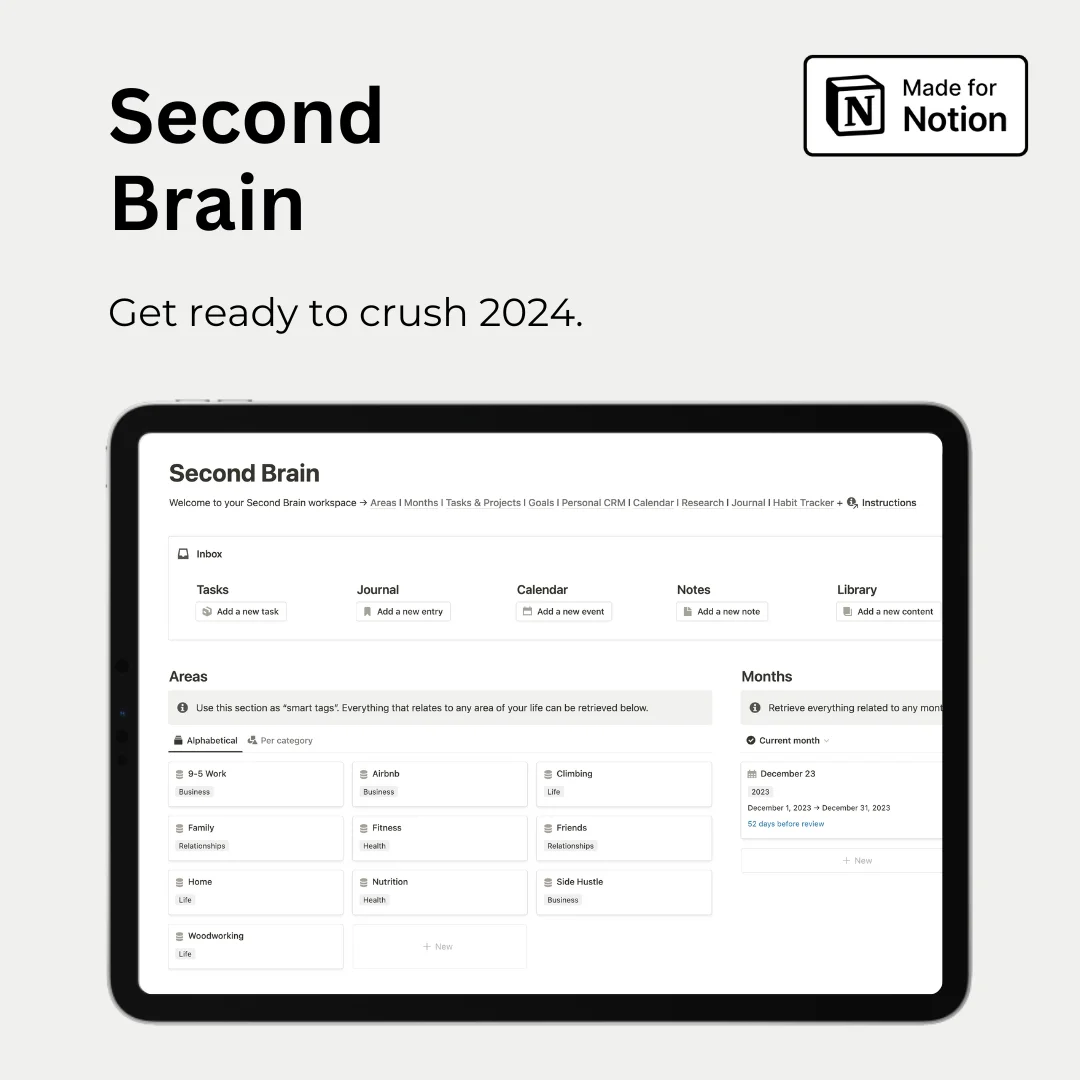Hey — It’s Rames
It’s been two weeks since I moved to Mauritius. The island is stunning, the weather is great, but it still feels a bit strange to evolve among so many tourists. I wonder how many planned their trip with a Notion dashboard 🤔
Enjoy these six short bits!
3 Tips
1/ Change the background color of bookmarks
I don’t know if it has always been the case, but I just discovered that you can change the background colors of bookmark tabs. Super simple: as always, click the 6 dots on the left of your bookmarked tab, click color & select your favourite one.

2/ Switch peek modes
When Notion launched its “Side peek” view for databases, I was delighted. I use it almost all the time, as I enjoy having access to the rest of my parent page. But not all database layouts have the side peek view enabled by default.
So, how do you change the default peek view of ANY database?
1. Click the following button, at the top-right of your database item page

2. Click “Edit view default”
3. Select your desired view for your database
You can also access the feature by going to the “Layout” section of your database, then “Open pages in” option.
Isn’t this view delightful?

3/ “Days left” formula
If you’re managing projects & tasks in Notion, or for any event that has a date, you can create a super simple property that tells you the number of days left before the deadline. I like to include it project management dashboards I build for clients, and they really dig this tiny feature.
For single dates:
- Create a new property in your Notion database, select “Formula”, & call it Days Left F.
- In the formula section, input the following code: dateBetween(prop("Date"), now(), "days"). Then hide this property.
- Create a new formula, called Days Left and input the following code: if(prop("Days Left F.") < 0, "Finished", format(prop("Days Left F.")) + " days left 🏗️")
For timeframes (dates with end date):
Same process but in the second step, the formula should be: dateBetween(end(prop("Date")), now(), "days")

Pro tip: you can merge this formula with the status of your task/project
- if “status” == “completed”, show “🟢”
- if “status” == “in progress” or “not started” & “Days Left F.” < 0, show “🔴 XX Days Late”
- if “status” == “in progress” or “not started” & “Days Left F.” > 0, show “🟠 XX Days Left”
2 Resources
1/ Notion AI templates

Notion just released it’s Notion AI templates page. An AI template is composed of a list of prompts & a structure that enable the best use of Notion AI.
My 3 favorites:
Access AI Templates
2/ Notion Mastery
Notion Mastery is a playlist of Marie Poulin’s videos that help you get the best out of Notion. It’s completely free, and includes some of the best Notion-related content out there.
So if you’re interested in tracking health & wellness, building a “processing” dashboard, implementing PARA or many other topics, go check out some of the 47 videos of the playlist.
Dig in Notion Mastery
1 Tweek: Tweet of the Week
Thanks ya’ll for tuning in - and until next week, have some fun on Notion!