Hey — It’s Rames
What a crazy Notion week. Everyone’s losing it over these new buttons. Buttons, buttons, buttons everywhere!
In case you missed the updates, let me explain what happened.
PS: I just launched my premium newsletter - more details at the end.
3 Tips
1/ New button block 🎉
This week, Notion released a new block type: buttons! While it’s an improvement of their old “template button,” it offers much more functionality and can be considered a new block type.
What can it be used for?
- Insert new blocks: like the old “template button,” you can insert new blocks with the button. However, Notion has improved this feature by allowing you to choose whether the new block appears above or below the button.
- Add pages to databases: you can add multiple pages at once, making it perfect for complex processes with multiple steps.
- Bulk edit page properties: for example, you can create a button to check all your day’s tasks at once.
- Show confirmation: add a confirmation at the beginning of the button workflow to avoid mistakes when misclicking the button.
- Open pages: you can map this to your workflow. For example, if your button creates a new page in a database, you can also add an “open page” option to open the newly created page. Alternatively, it can be used as a simple single button to redirect to another page in your workspace.
How to use it?
- Type /button to add a new button block
- Select your desired action
- Add filters if required
- Set it up!
Any example?
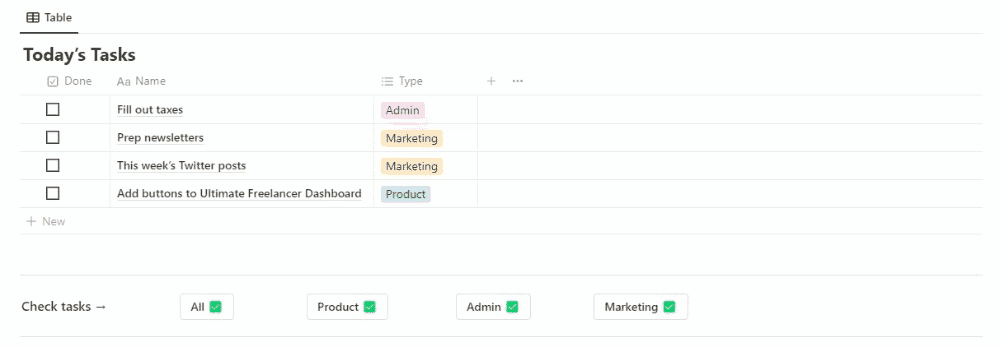
2/ Bulk edit icons
Notion was on 🔥 last week! They also shipped a tiny, ut super useful new feature: bulk edit on icons.
Crazy simple to use:
- Select all your desired database rows with the small checkbox option on the left
- Change your icons 🌈

3/ Vertical Dividers
Okay, we all know about the horizontal divider (for those who don’t, simply type three times the “-“ symbol). It’s super handy for creating sections and playing with UX. Unfortunately, there’s no native feature that allows the creation of vertical dividers.
However, there’s something very similar: quotes!
And even better, an empty quote!
Just take a look at my workspace homepage:
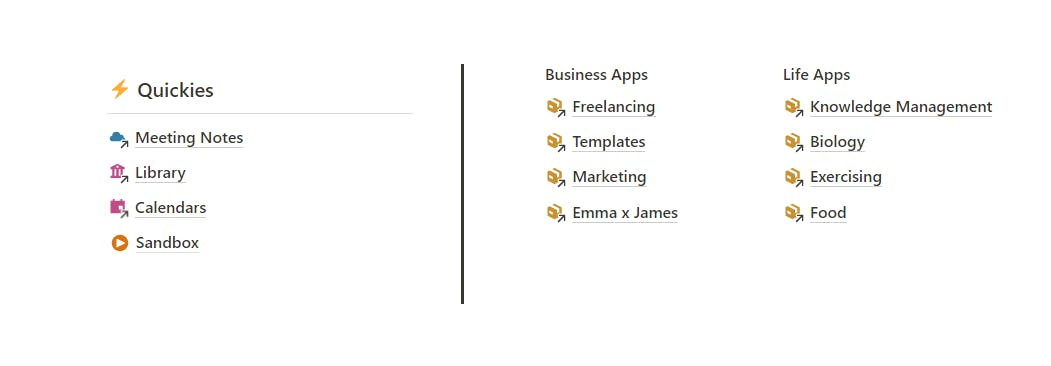
To create a multi-height quote block, simply create columns as needed and add the quote block to one of them. Then, within the quote block, press enter as many times as necessary to achieve the desired height.
This feature feels like a native one 🤓
2 Resources
1/ Josh Redd’s Perspectives Method

The Perspectives Method is not a template or a hidden feature. It’s a new way of thinking about your workspace structure. If, like me, you dislike Notion’s native sidebar but still want to access information quickly (without necessarily using the search function), then this video is for you.
This clever way of organizing your pages and databases was developed by Josh Redd, and it has won the hearts of many Notion users, including mine. In the video, he explains why it’s a great approach and how to implement it, step-by-step.
Watch Perspectives Method
2/ Beautiful Notion Headers

If you’re tired of using the same old Notion headers on all your pages, let me introduce you to Notion Headers! This beautiful selection of headers will enhance your Notion workspace.
Visit Notion Headers
1 Tweek: Tweet of the Week
Hope you enjoyed the newsletter - please send me your best button use cases by answering this email 👀






