
Save to Notion Using Notion Web Clipper
Saving links can quickly become messy, and I speak from experience. At my worst, I was using:
- Bookmarks
- Copy-paste in Google Keep
- Copy-paste in Notion
- Playlists for YouTube videos
- Notion Web Clipper
- To-do apps
… all at the same time.
Now, if you’re a Notion user, you probably heard about how Notion is THE all-in-one productivity tool. So it should be THE place where you handle these links. If you’re not a Notion user, go sign up, it’s free & will change how you organize your life/business.
Let me now show you how to save these links in Notion so that you start getting organized.
Create Your Content Database
Before you start saving links, create a database to store them. This database can be the Resources section of your PARA system. Notion makes it easy to create and customize your database, so you can tailor it to your needs.
First, consider the types of links you typically want to save for later.
There are three main categories for saving content:
- Read later: articles, blog posts, Twitter/LinkedIn threads, etc.
- Watch later: YouTube videos, movies, tutorials, etc.
- Listen later: podcasts, audiobooks, etc.
Next, you can categorize each of these content pieces based on their subject matter, such as entertainment, research, hobbies, health, work, etc. It all depends on your specific interests.
Your initial database should look something like this:
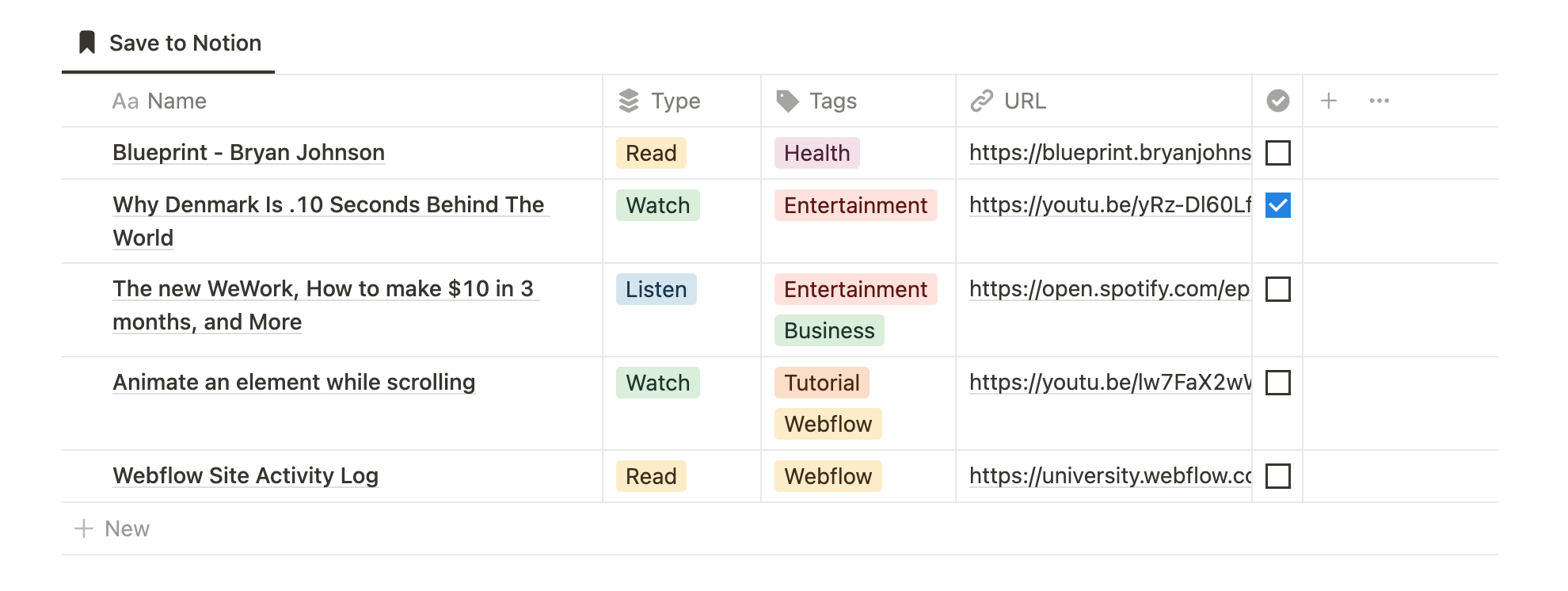
Now, you might want to make a few changes:
- Consider using a kanban view for better organization.
- Group items by Type or Tags for easier categorization.
- Display only unchecked elements to keep track of remaining items. You can use a filter on the checkbox property to achieve this.
Take a look at our new version in a Kanban board (without the filter):
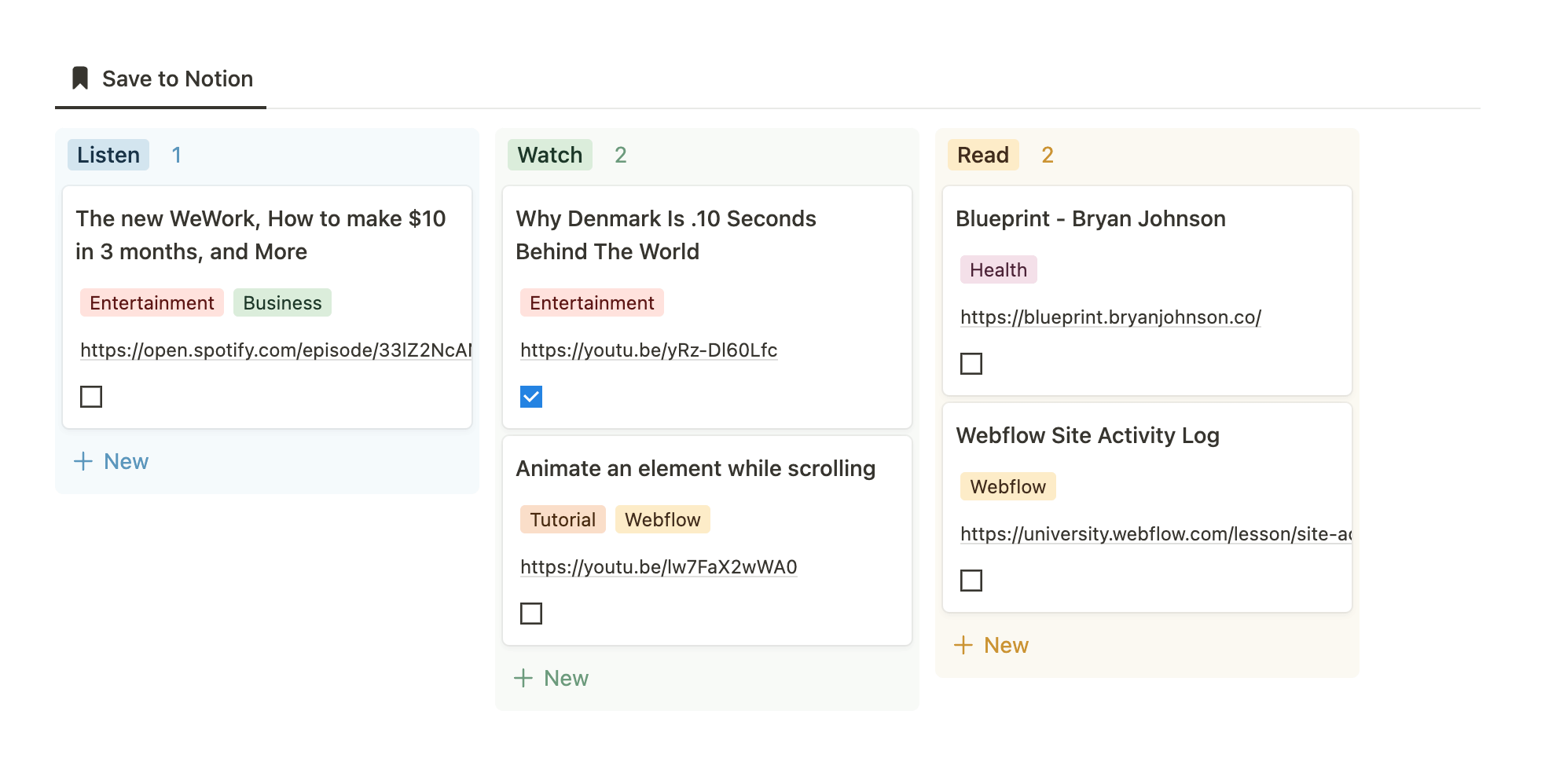
Pro tip: you can also take notes from your content in the associated page.
Notion Web Clipper
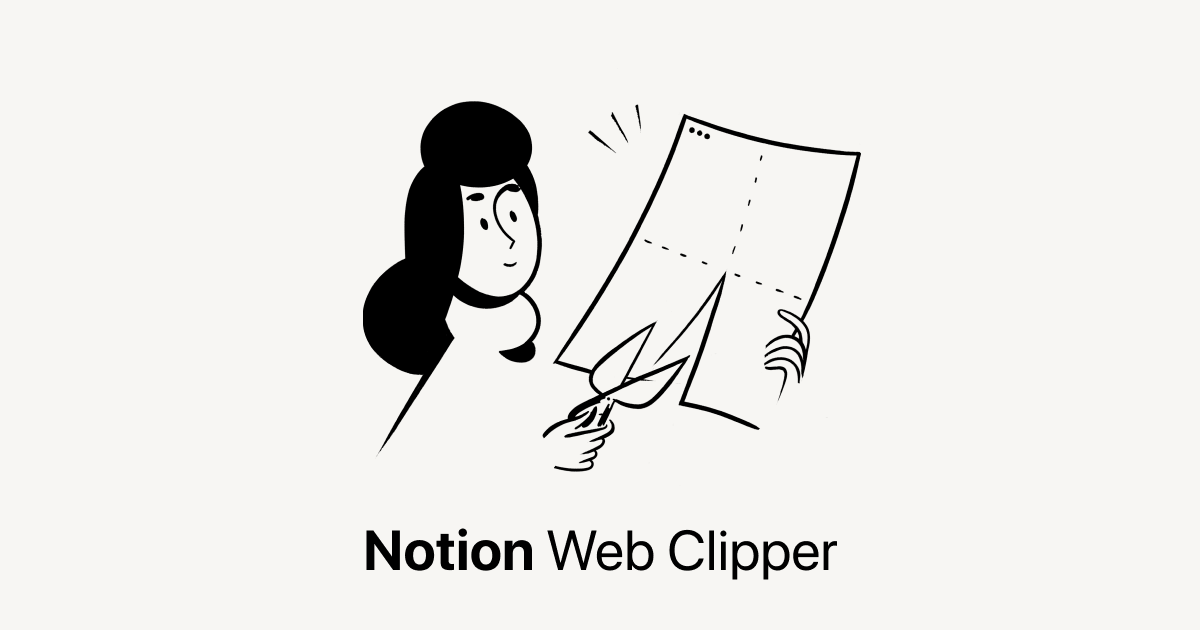
Once your database is set up, you can start saving links. Notion Web Clipper is an app that allows you to easily save to Notion links and web content directly to your favourite database. This helps you keep everything in one place and makes it easy to access and organize your saved links. The powerful search capabilities and ability to take notes on your content in the same database make it a game-changer for creating a personalized knowledge base.
How to Use Notion Web Clipper
- Install the the extension on your browser. It works with Google Chrome, Safari, and Firefox.
- Go to any website
- Click on the extension
- Rename the link if needed
- Select your database (the one we built in step one)
And that's it! Now, whenever you come across something you want to save for later, simply click on the extension and it will remember your default database.
The Notion mobile app also comes with a default web clipper:
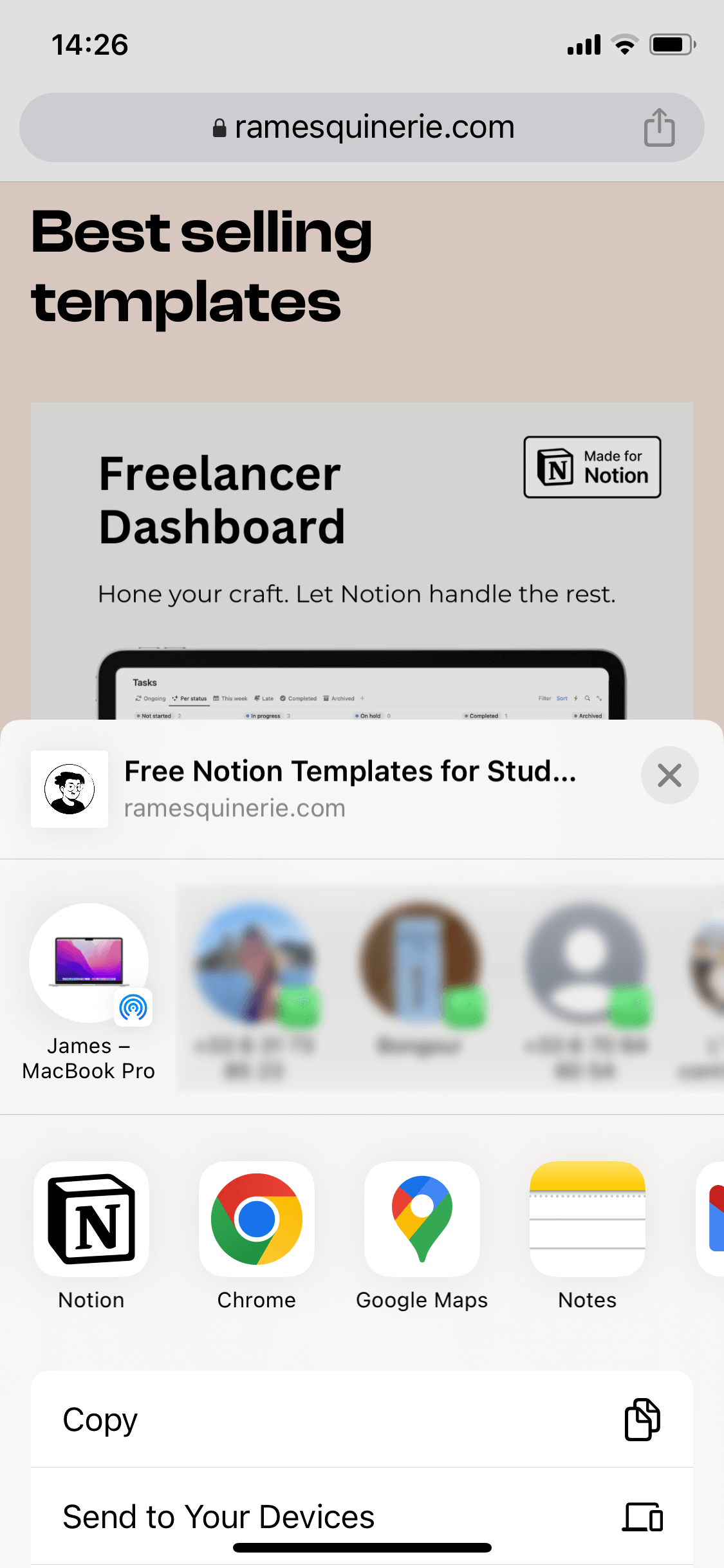
Save to Notion
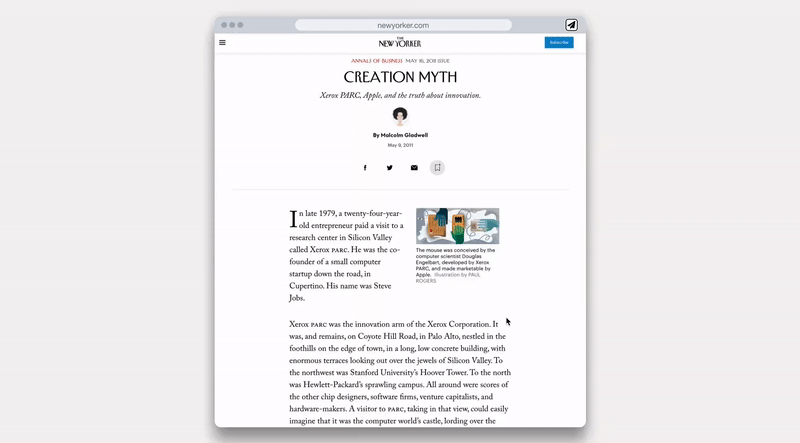
If you're looking for even more features, you might want to check out Save to Notion. It's also a Chrome & Firefox extension that enables you to save content to your Notion databases, but there are a few awesome additions:
- Save highlights to Notion: After saving a webpage to Notion, you can also save specific highlights from that same page directly into Notion's related item. Highlight your text, right-click, and select "Add highlight".
- Save screenshots: Right-click again on any page, go to Save to Notion, and from there, you can take a screenshot that will be imported into Notion. You can either choose a full-page screenshot or a zone selection.
- Save tweets: Thanks to its integration with Twitter, you can save your favorite tweets directly into Notion.
- Save emails: If you're using Gmail, you can save your emails directly to Notion.
The free plan contains all you need to start (unlimited clips, unlimited screenshots, unlimited highlights, up to 5 forms, save up to 3 Twitter threads, save up to 5 emails), but if you need more, there's a generous $5.99/month plan that gives you access to everything unlimited plus a few more features.
Download Save to Notion
Final Actions
Saving links is just the first step; the real value comes from revisiting them. Bookmark your Notion database for easy access, and schedule some time to revisit the links. Notion's filters can help you keep track of what you've already checked out, so you can focus on what's left. You can also add a widget on your phone to quickly access them.
Using Notion to save links is a game-changer. It helps you keep everything in one place, and its powerful search capabilities make it easy to find what you're looking for. Plus, with the ability to take notes on your content in the same database, you can create a personalized knowledge base that is easy to access and use.
Conclusion
In conclusion, saving links to Notion using the Notion Web Clipper or Save to Notion is a game-changer for getting organized. By creating a content database and categorizing your links, you can easily access and manage your saved content. With the simple steps of installing the web clipper extension, you can effortlessly save articles, videos, and podcasts for later. Remember to schedule dedicated time to revisit these links and make the most out of the valuable content you've saved. Embrace the power of Notion and take control of your digital organization. Happy saving!
Start now & create your Notion account 🙃
(#NotionPartner)
Notion is an all-in-one productivity tool that allows you to save and organize links in a dedicated content database. This can be divided into subcategories such as 'Read Later', 'Watch Later', and 'Listen Later', and further classified by subject matter depending on your specific interests. You can install the Notion Web Clipper extension on your browser to quickly save links directly into your database. Notion also provides powerful search capabilities and the ability to take notes within the same database.
The Notion Web Clipper is an app that enables you to save links and web content directly to Notion databases. You can install the extension on your browser and save webpages for late review. It works by allowing you to quickly choose the database you want to save a link to, then the link will be saved and ready for you to read, watch, or listen to later. The Web Clipper remembers your default databases, streamlining the process of saving your links.
The Save to Notion extension, available for Chrome and Firefox, enables you to save content to your Notion databases with some additional features. These include the ability to save webpage highlights directly into Notion, take and import screenshots into Notion, save tweets directly into Notion due to Twitter integration, and save emails in Gmail directly to Notion. Their free plan includes unlimited clips, screenshots, highlights, up to 5 forms, up to 3 Twitter threads, and up to 5 emails saved.



