
Freelance Notion Template | Content Planning, Notes, Resources & Smart Tags
This post is part 3 of a series that helps you learn how to build your own Notion Freelance Template. In part 1, we've seen how you can use Notion to track projects, build your own task manager, and manage your clients with a CRM. In part 2, we've learned how to build a customized finance tracker, create your own invoicing system, and get help from a few third-party tools.
Today's post, part 3, will focus on two different topics: Marketing & Knowledge Management.
I'll show you how you can build a Notion Content Planner to manage your blog, newsletter, or social media posts, and how to use Notion for note-taking, storing resources, and recording your decisions.
Let’s dive in!
Notion Content Planner
Properties
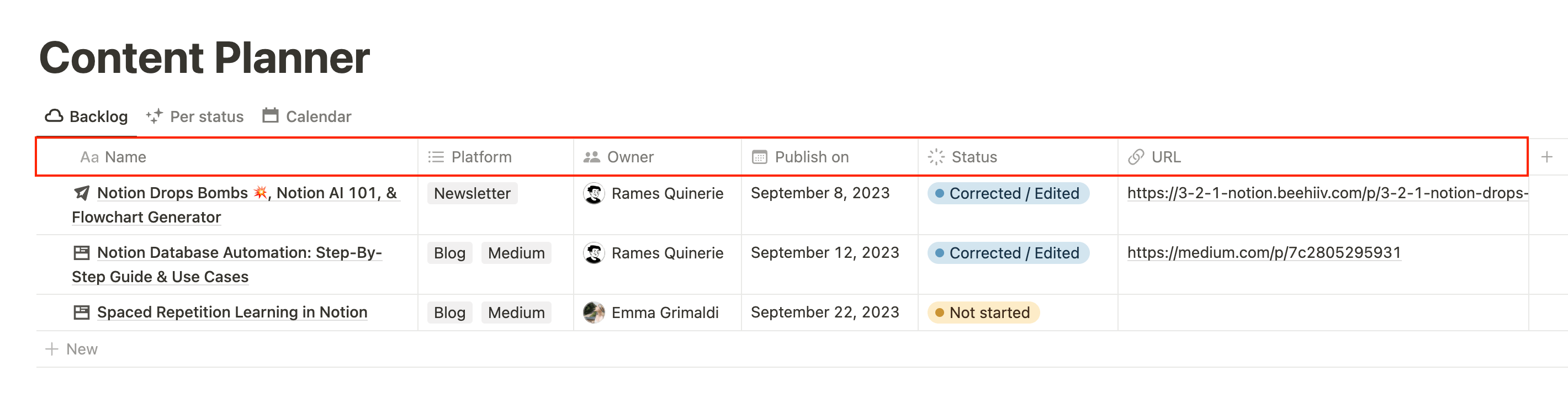
Let's first build our database for content planning in Notion.
As usual, start with a table view, as it's easier to manipulate when creating a new database.
We need a few properties to make it work:
- Name (title)
- Platform (multi-select): here, you want to add all the places where your piece of content will be published ("blog", "medium", "newsletter", "twitter", "tiktok", etc.)
- Publish on (date): use this to schedule your posts.
- Status (status): to track the progress of each post. Options can include "Not started" → "Draft" → "Reviewed" → "Scheduled" → "Published", but feel free to use whatever works best for you.
- Link to post (URL): once your content is published, you can use this field to store the link to the published version.
Additional fields could include Owner (person) if you're working as a team, and/or Comments (text) if you need a space to add notes.
Views
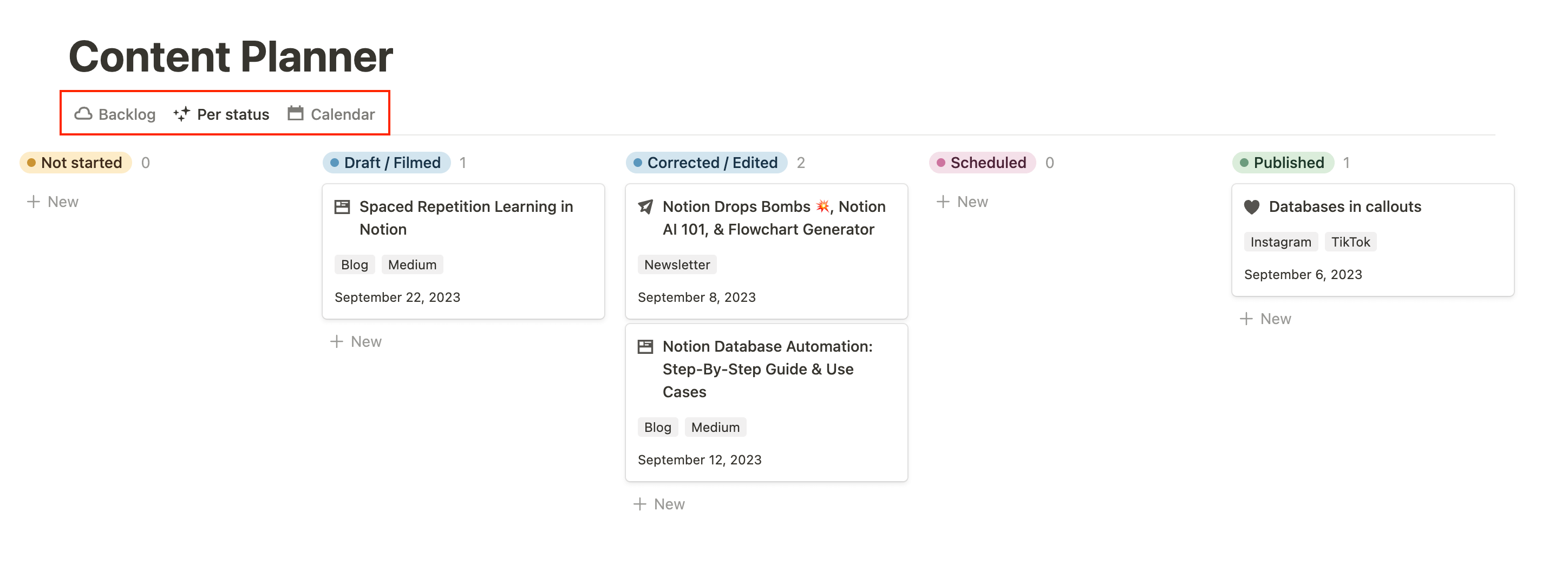
Now that we have all our properties, we want to create a few views to help us make the most of this Content Planner database. In the Freelancer Dashboard template, I went with three different views, which are the ones I always use for my own business:
- Backlog: This is a table view where I filtered out the "Scheduled" and "Published" statuses. This is where I can find all my ideas but also add new ones as they come. This view is also sorted by Publish on in ascending order and Status in ascending order, which prioritizes my first items.
- Per status: This is a board view grouped by status. Probably my favorite view as it allows you to quickly see the progress for each content. It's also super easy to move things as their status evolves.
- Calendar: A content planner template wouldn't work without a calendar database. Super handy to see your upcoming deadlines at a glance. Don't forget to select the date it's based on if you have multiple date properties.
Of course, feel free to play with additional views and select the ones that work best for you. You can also have views where you separate text-based content from video-based content if it makes it easier for you (simply add a filter on Platform).
Templates
The last step to building a great content planning system on Notion is to have great database templates. These will make your workflow so much easier and faster that it would be a shame to forget them.
I recommend having one template per type of content; so for example, you can have one template for your newsletter, one template for your blog posts, one content for your Twitter/LinkedIn posts, and one template for your TikTok/Instagram videos.
It’s really up to you to build these templates as they will reflect how you like to structure things. But if you need some inspiration, I’ve added a few examples from the Freelancer Dashboard template:
Newsletter
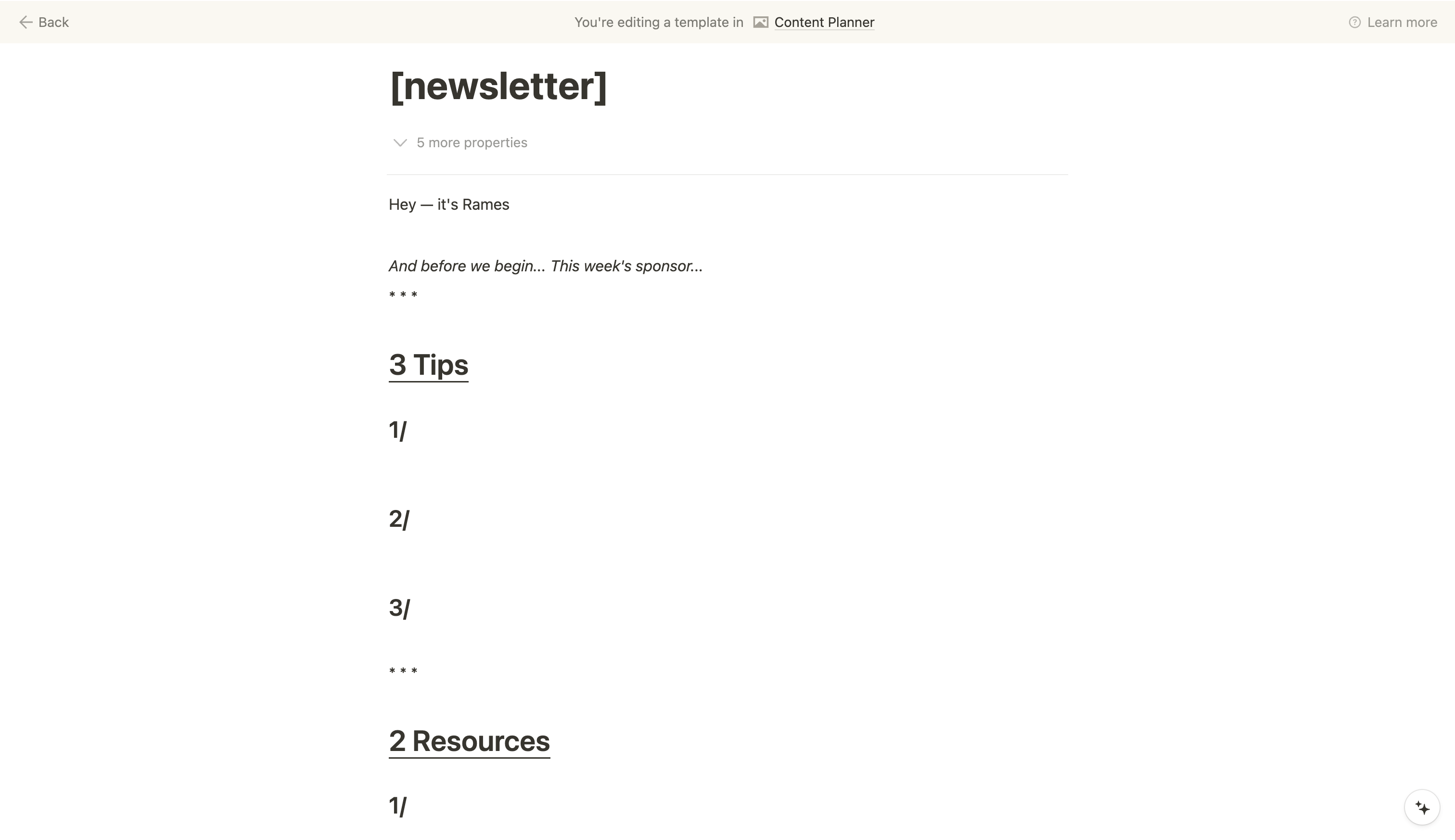
Blog
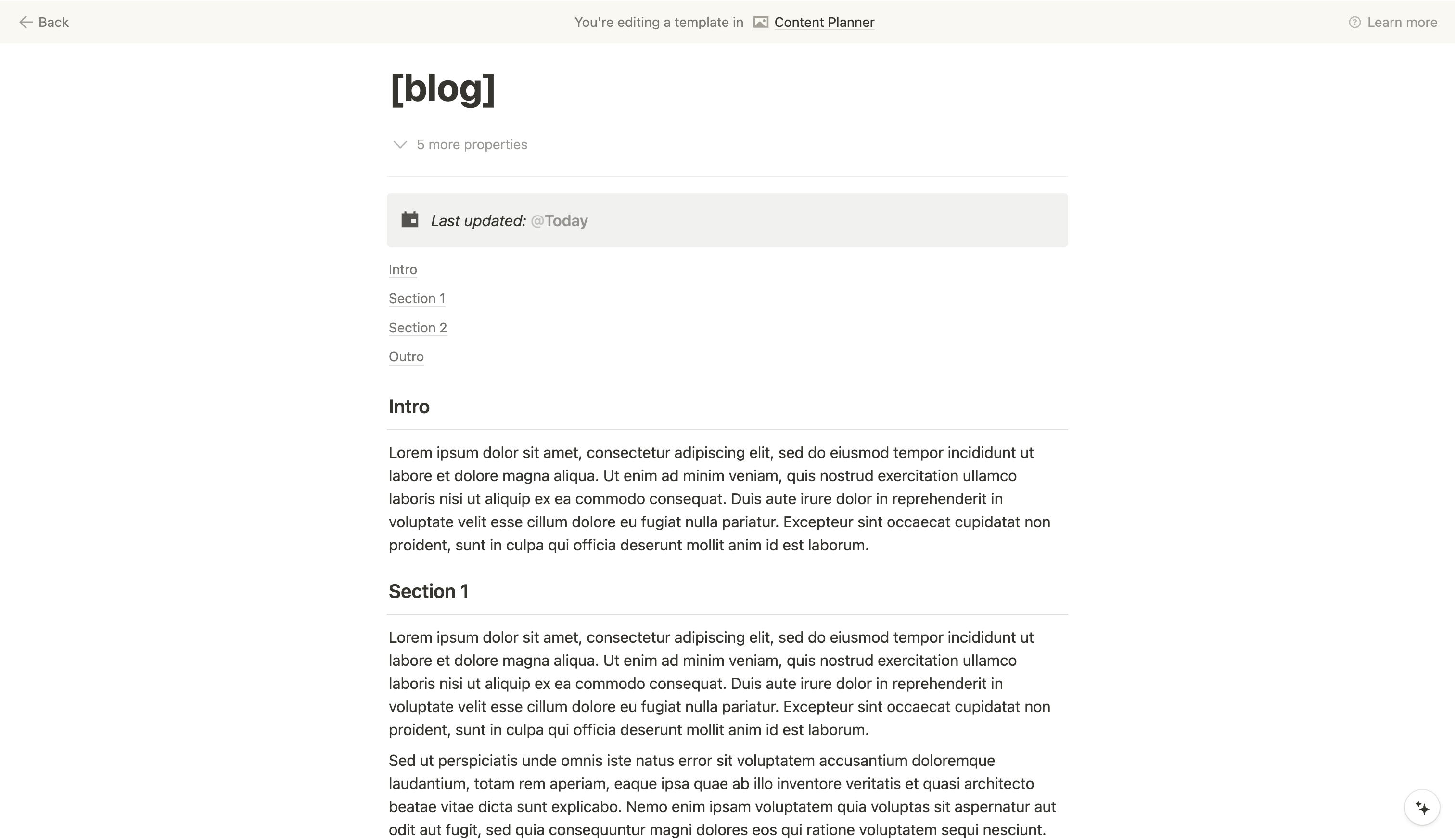
Social Media
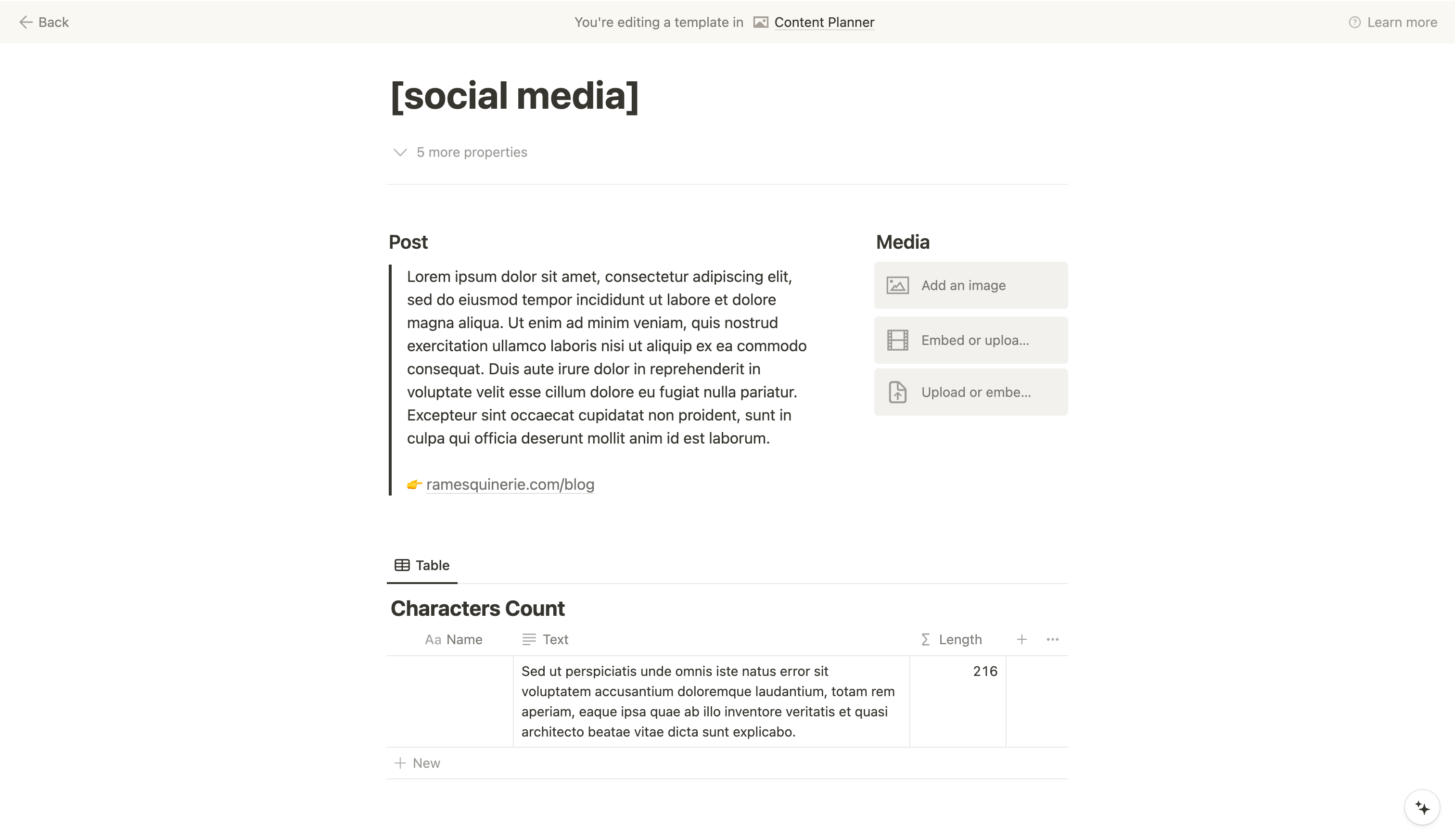
Notion Knowledge Management
If I had to choose one, and only one reason to keep Notion, it would be for knowledge management. With the recent arrival of Notion Q&A, it becomes even more enjoyable.
Notes
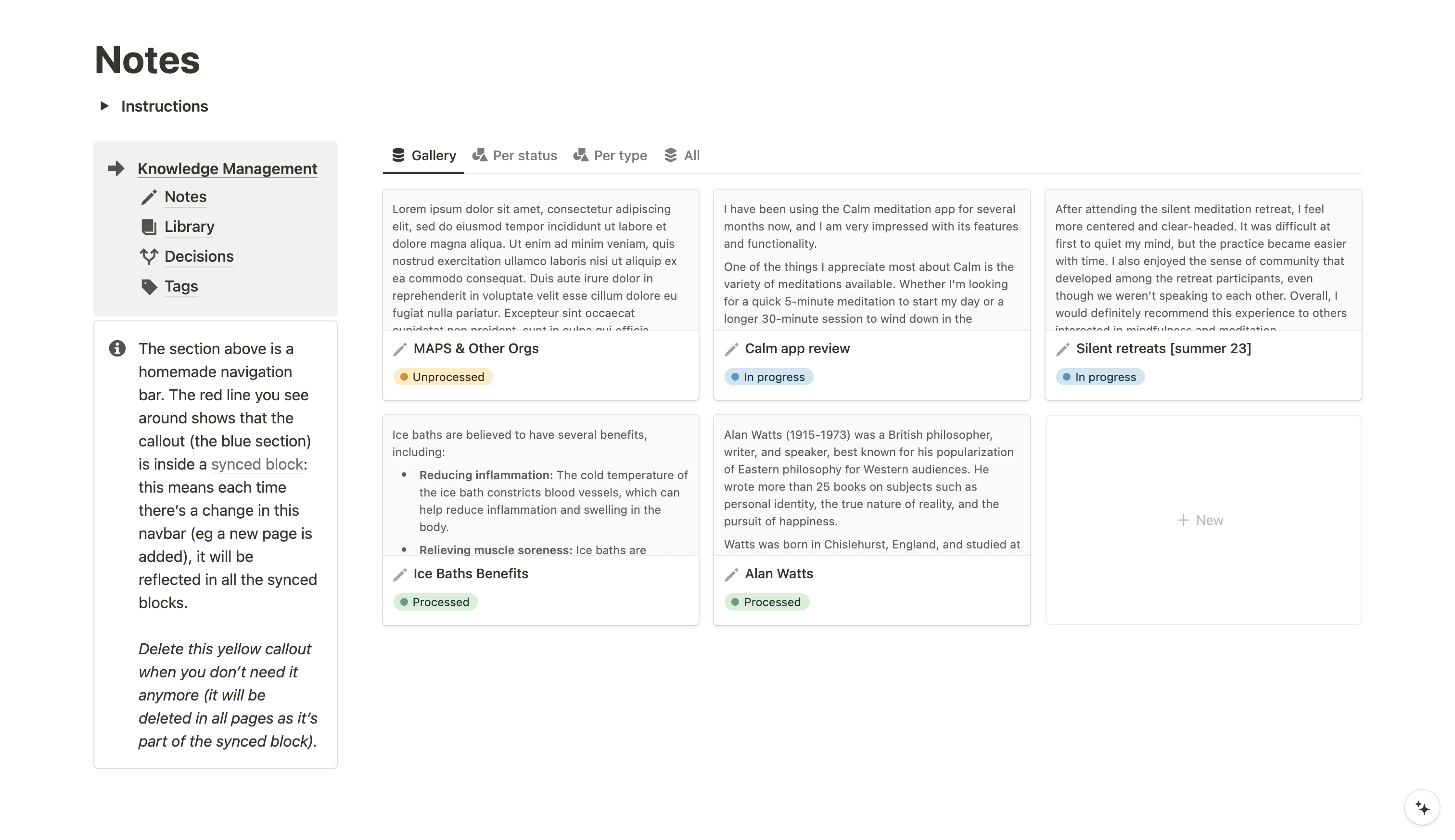
I have a dedicated article on taking notes with Notion, so I won't go into details here, but you can see from the image above that I like to keep it minimal, with a status to track which notes have been processed or not.
Notion Note-Taking 101
Library
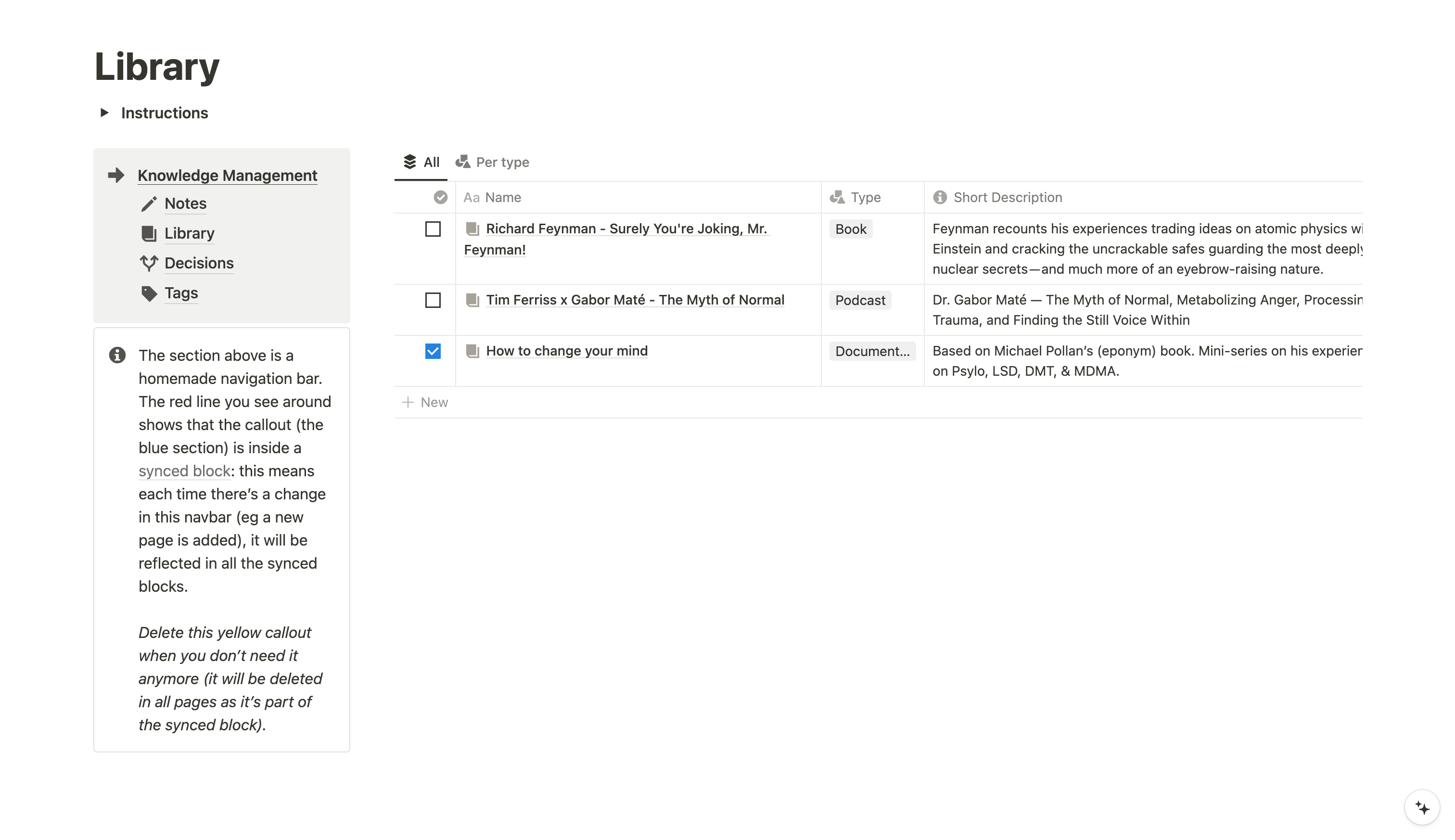
Library is a database where you can store all types of resources: books, articles, documentaries, etc. It's quite easy to set up and works even better with Notion Web Clipper.
Notion Library + Web Clipper
Decisions
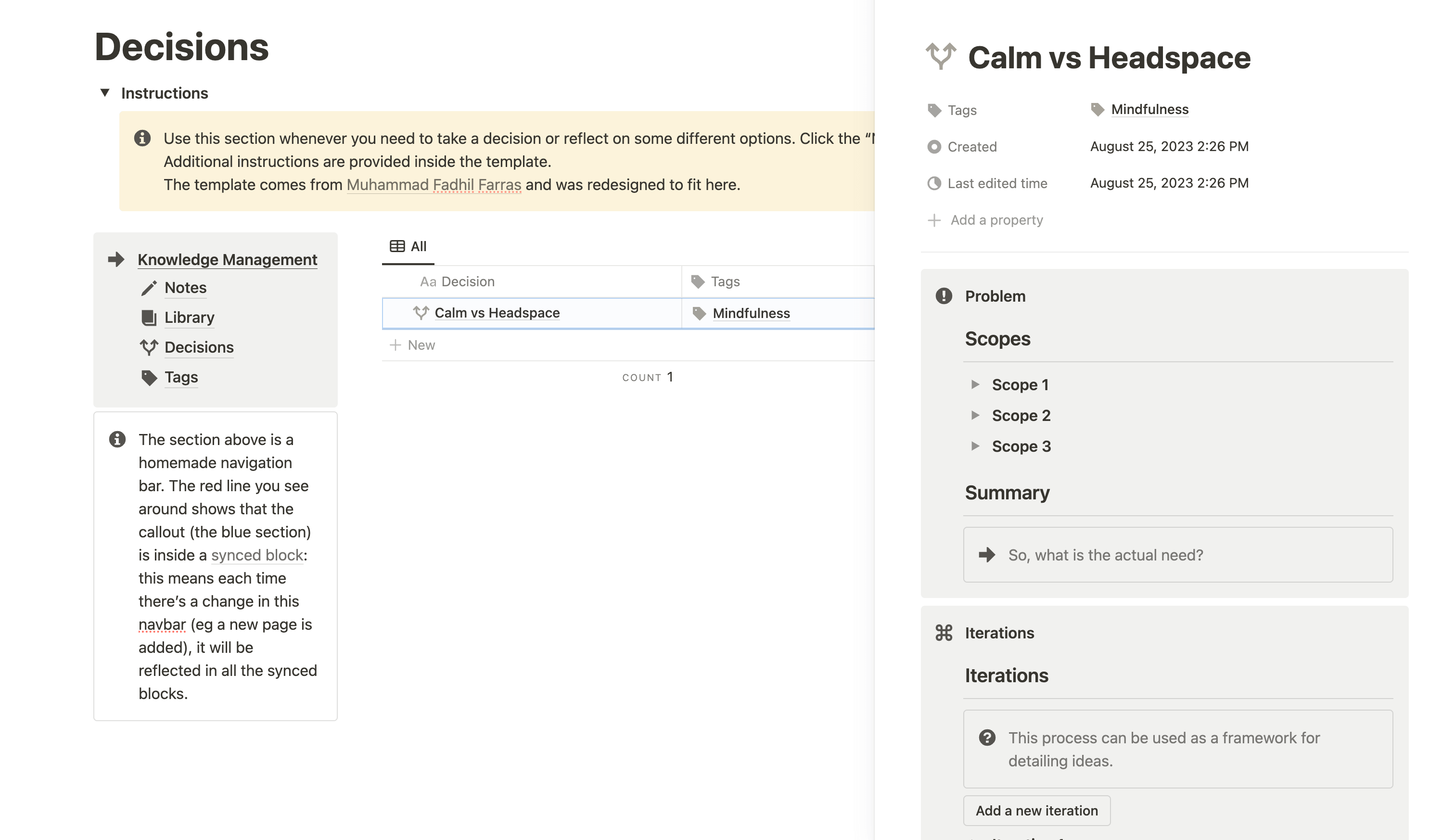
Decision tracking is one of the simplest yet most powerful actions you can take to improve both your life and business. The goal is not to track every single decision you made, but the important ones. Reviewing these decisions later and analyzing the impact they had will help you become a better decision-maker, which will improve almost everything in your life.
In the Freelancer Dashboard, I revisited Muhammad Fadhil Farras' free brainstorming template that you can find here.
Notion Smart Tags

Smart Tags are the final piece of our knowledge management system. They are what tie it all together and make knowledge research even more powerful.
Yet the concept is quite simple.
The goal with smart tags is to be able to retrieve every bit of information that is related to a specific topic and centralize it all in a single place.
To do this, first create a table database and name it Tags or Smart Tags. Then, you want to add two-way relationships with all your other (relevant) databases. It works well with Notes, Library & Decisions, but feel free to link it to other databases from your freelancing workspace.
Once it's done, display all your related databases as "page sections" on the opened items. Also, show some of the other properties you want to see, such as the type of Notes, URLs of Library, etc.
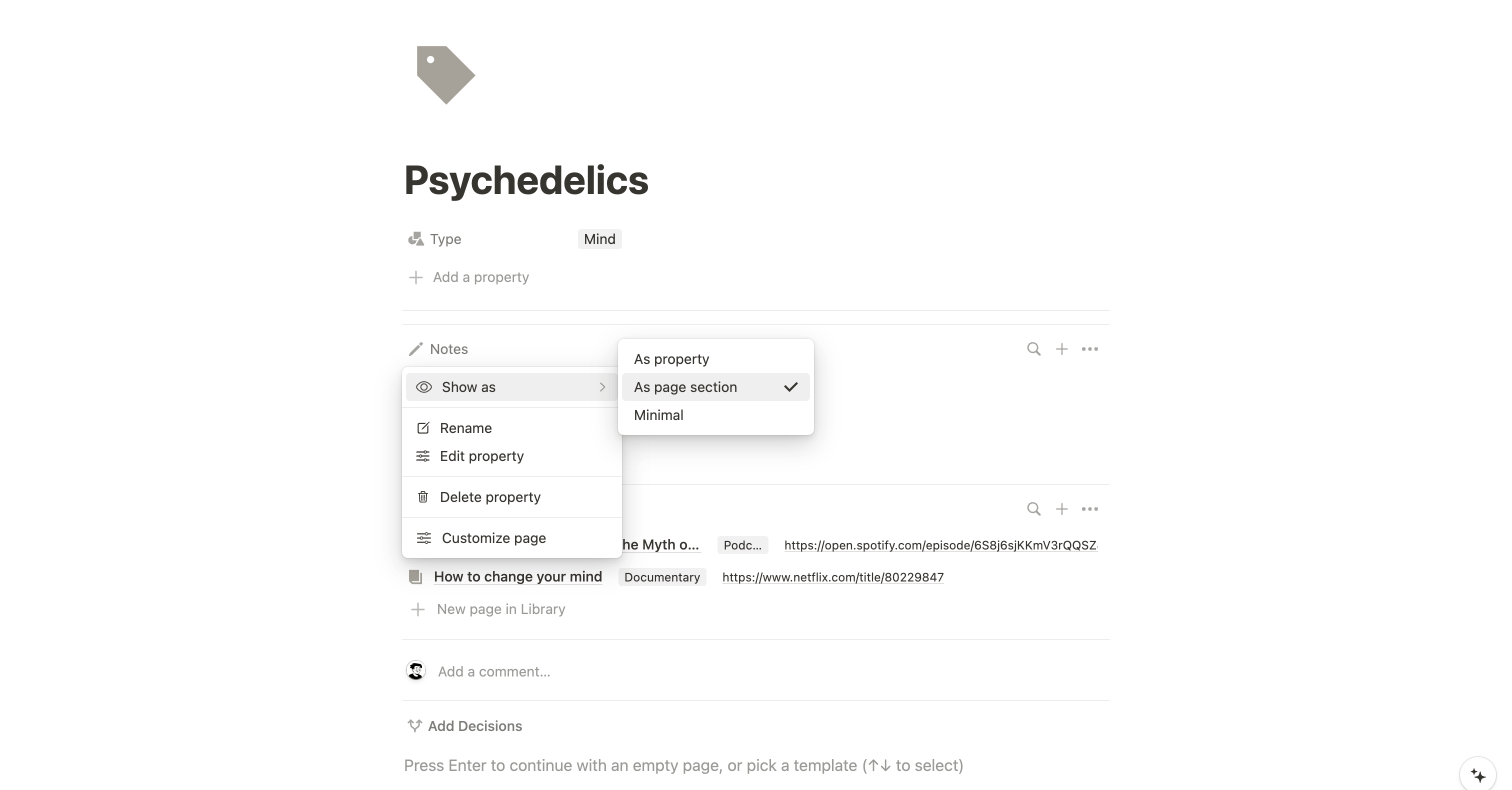
Then, add all the topics you wish to track as "tags" — and that's it for the setup.
Now, each time you have a new database item that relates to one of these topics, you can map it to the tag, which will help you retrieve it later within the Smart Tags database, along with all the other ones already tagged. You can also add new tags directly from the related databases, if they don't already exist in your Smart Tags database.
I love that system — it’s super easy to put together, and makes it super easy to retrieve every piece of information that relates to a specific subject!
Final words
I hope you found all of this useful for building your own freelance Notion template (or another one if you're not a freelancer). I always try to make things as simple as possible, which leads to better workspaces in my opinion.
If you want to get everything mentioned in this post series (project and task management, client CRM, finance tracker, invoice template, content planner, knowledge management system), and more, you can purchase my Automated Freelancer Dashboard Notion template.
And because you made it to the end, here's a little gift for you. Use the discount code FINAL30 to get 30% off your purchase :)
Now, if you're interested in learning how to organize the dashboard as I did, click here to access the fourth and final part.
Start now & create your Notion account 🙃
(#NotionPartner)
Notion Content Planner is a system you can build to manage your content, such as blog posts, newsletters, or social media posts. The planner helps you track the progress of each post, schedule your posts, and store the link of each piece of published content. It also allows you to create templates for different types of content you work on, saving you time and making your workflow more efficient.
Notion can be a powerful tool for knowledge management. You can use it to take and manage notes, storing various resources such as books, articles, and documentaries in a library database. You can also track important decisions you’ve made and review them later to improve your decision-making abilities. With the addition of Smart Tags, you can retrieve all information related to a specific topic and centralize it in a single place.
The Automated Freelancer Dashboard Notion template offers various tools essential for freelance work. These include project and task management, a client CRM, a finance tracker, an invoice template, a content planner, and a knowledge management system. This means you get ready-made, working systems, without having to build them from scratch.



