
Notion Database Automation | Triggers, Actions, Access, & Use Cases
Notion's database automation feature is now live! It may be their biggest feature since Notion AI, and we've been waiting for these kinds of native automations since Notion's inception. In this complete guide, I'll show you how to create a database automation, how the triggers and actions work, four use cases using a CRM as an example, and finally, I'll go through how to access them, their limitations, and some additional information.
So buckle up, because this is gonna be an epic ride!
Notion Database Automation
Notion’s database automation can be accessed by clicking the thunder symbol, between “Sort” and the search (magnifying glass).
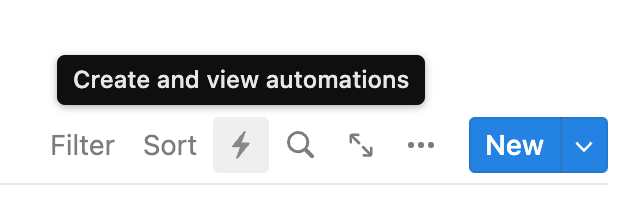
Once you’ve clicked it, you’ll either find the current automations if there are any, or you’ll be asked to create a new database automation (click the “New automation” button).
In the first field, you’ll be able to name your automation. Then, use the second field to decide if the automation needs to be run when there’s is a change in the entire database, or on a specific view only.
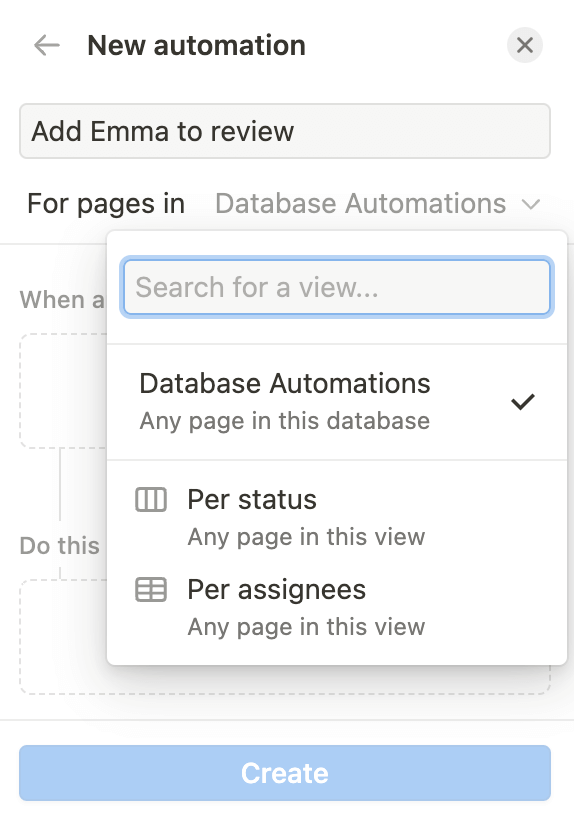
Next, we'll have to set up our triggers and actions.
Automation Triggers
There are two types of triggers:
- When a page is added
- When a property is edited
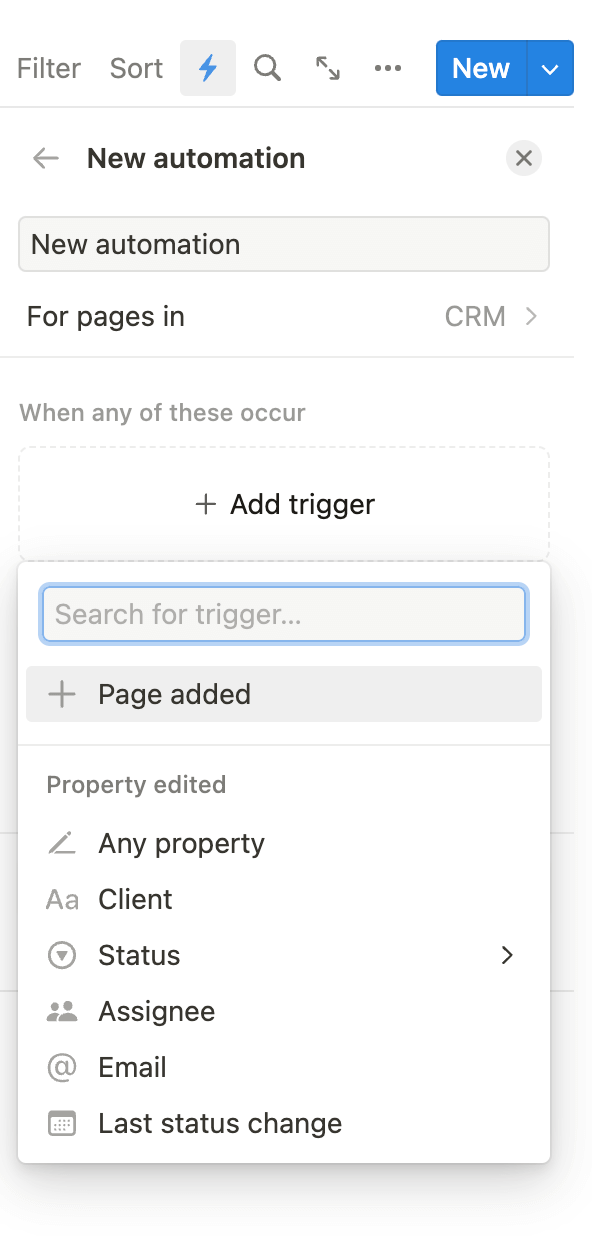
As we've seen before, you can select whether your trigger needs to be activated for every change made to the database or on a specific view.
The "When a page is added" trigger is quite straightforward: when a new page is added (in the database or in a specific view), it will trigger the action.
For the "When a property is edited" trigger, there are a few things to note:
- For "select," "multi-select," and "status" properties, you can be more specific. You can specify which "tag" or "status" triggers the automation. For example, you can specify "When status is completed," then "Send a notification to…"
- For all other types of properties, you can't be more specific. The action will be triggered whenever there's a change to the property.
- Formulas and rollups are currently not supported as triggers yet.
Automation Actions
Actions is where the magic happens. There are four types of actions:
1/ Add pages to
Add pages to any database in your workspace. Select the database (it can be the same one as you're in or another one) and fill out the properties you wish to set up. You can set up as many properties as you like.
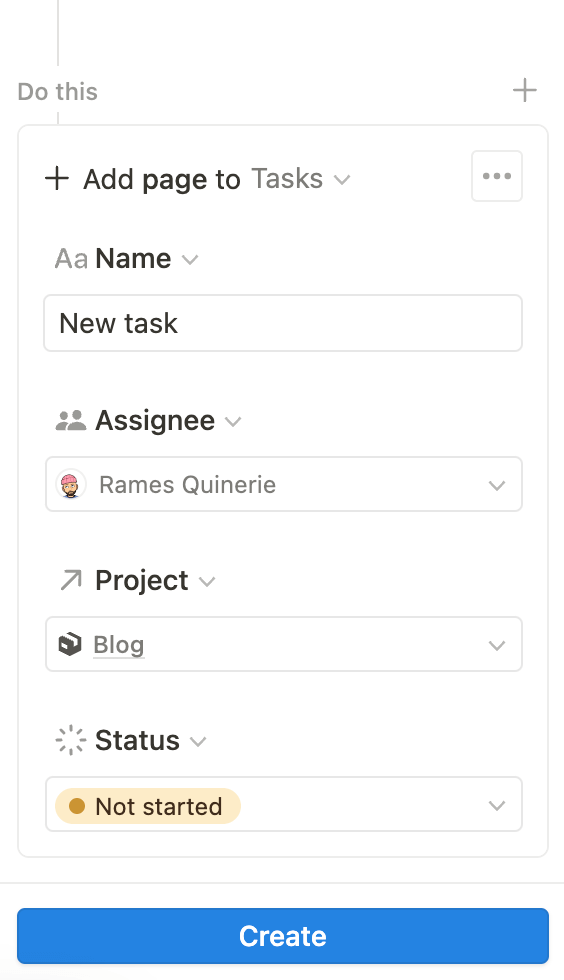
2/ Edit Pages In
Edit pages in the current or a different database.
- Select the database containing the pages you wish to edit.
- Add filters if necessary (e.g. edit only the pages where the name contains "xxx").
- Then, select which property or properties you want to edit.
Example: For all tasks that contain "SEO" in the title, add Emma (the SEO expert) as an assignee.
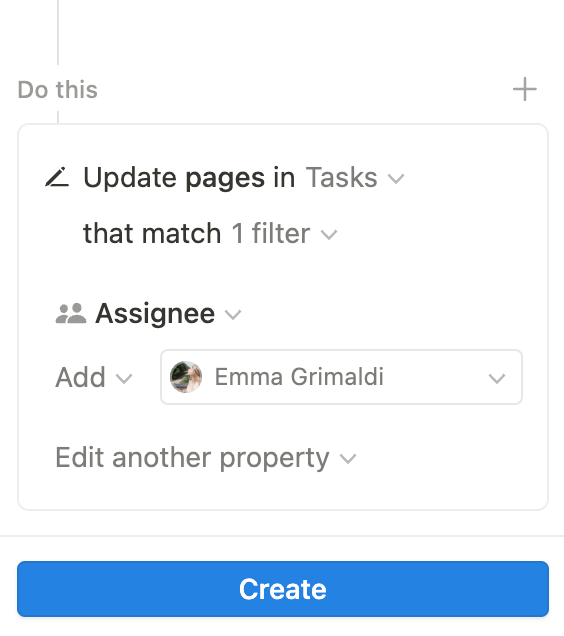
3/ Send Slack notification to…
Select a Slack workspace and channel to which you would like to send a notification. As of August 2023, there is no option to customize your Slack message, but I hope that this is something that will change in the future.
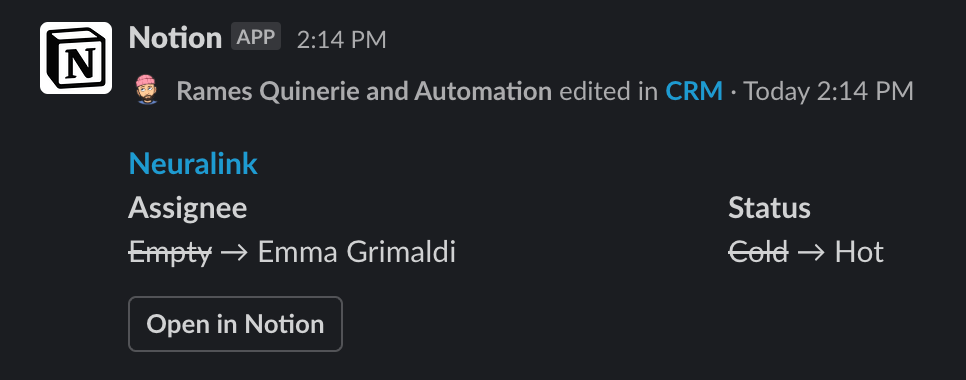
4/ Edit Properties
Select any property from the current database that you would like to edit. Similarly to the triggers, you cannot modify rollups and formulas, which would have made these automations even more powerful.
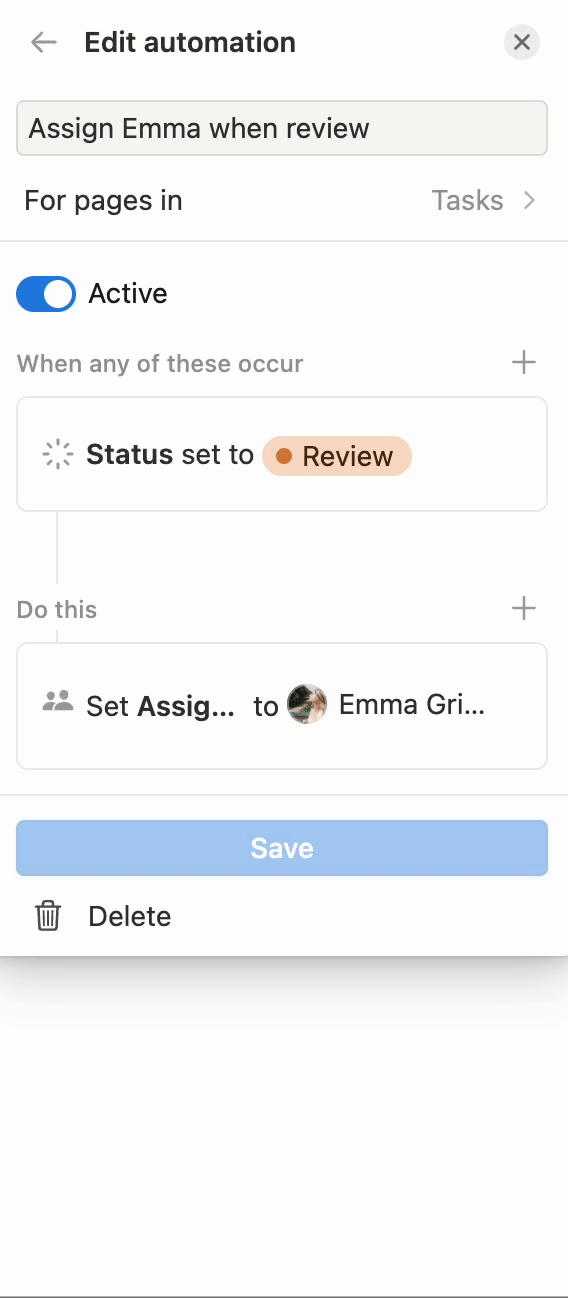
Use Cases
Through one of the most basic things you can do on Notion, a CRM, I'm going to show you four different use cases for using database automations.
1/ Assigning a person when a Notion status change
We already saw a version of this in the example above, but this can be a really useful case if you have a CRM or any type of process where multiple people are involved.
Let's say you have a basic sales CRM that looks like this:
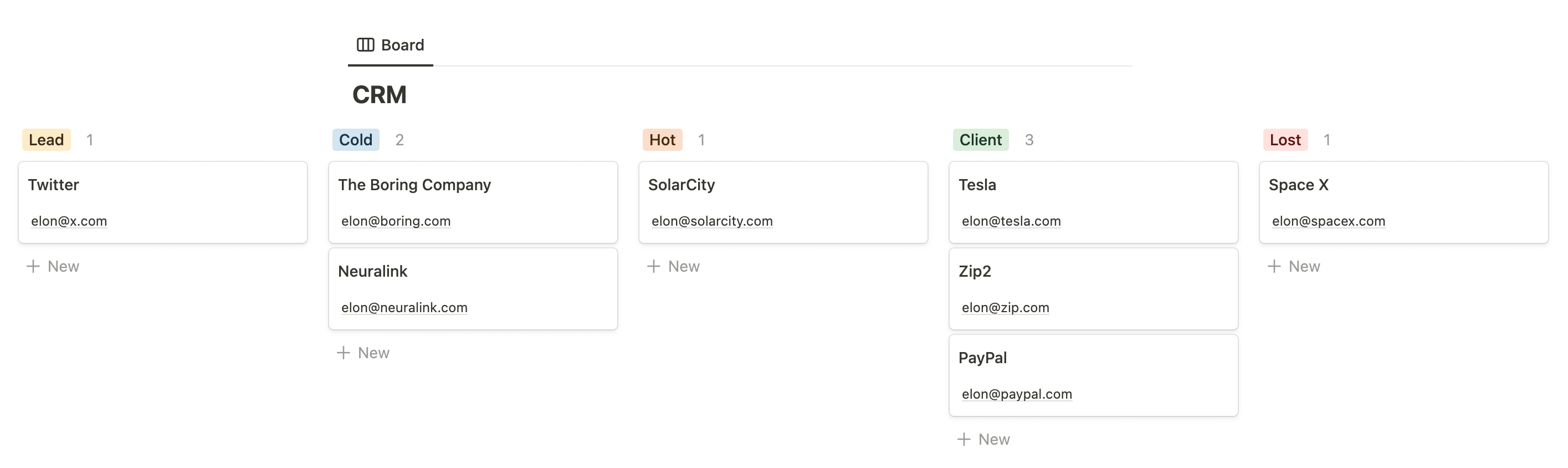
And within your company, you have:
- David (Sales) who takes care of new leads
- Emma (Account Manager) who takes care of hot leads
- Sophie (Head of CS) who takes care of all clients
What you can do is add an "Assignee" (person) property in this database and assign David, Elena, and Sophie to this property whenever the corresponding status is on.
Here's how you can set it up for Emma:
Once you've done it for Emma, you can do the same thing for David and Sophie. This automation will ensure that everybody is notified when a new lead advances in the pipeline.
2/ Send a Slack notification when new hot lead in Notion
If you prefer Slack notifications over Notion notifications, here's another option. Remember, our automation from step 1/ looked like this:
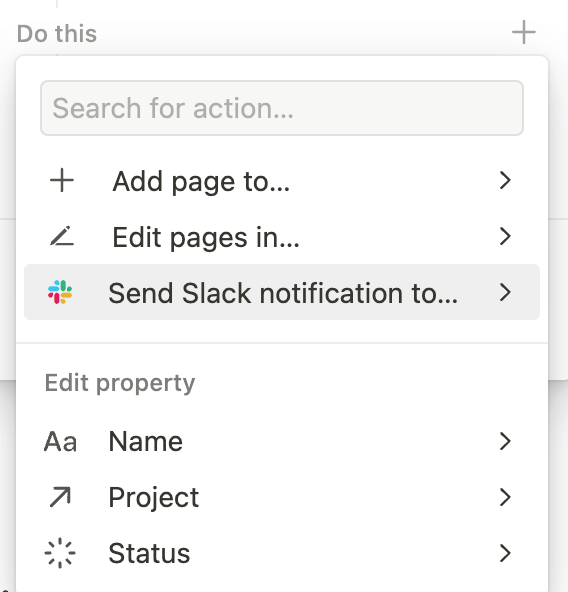
Well, you can click the + button (to the right of "Do this") to add a second action. In our case, we want to send a Slack notification to the #hot-leads Slack channel.
- Click "Send Slack notifications to..."
- Connect your Slack workspace (if it is not already connected)
- Select your channel
- Click Save
3/ Record the time a Notion status was changed
Now that everybody has been notified via Notion & Slack, you may want to record the last time the status was changed. You could use the “Last edited time” property, but this property can be triggered by any change to the Notion page (if another property has been changed, or the content inside the page has been changed).
So let’s use a new automation for that.
First, add a date property to your CRM database and name it something like “Last status change”. Then, your setup should look like this:
- Trigger: When “Status” is set to “Any option”
- Action: Set “Last status change” to “Now”
If you’re not sure, I have made a 30-second video where I go through the setup:
4/ Create a series of Notion tasks when a new client is added
Finally, if your lead becomes a client, there might be some recurring tasks that you need to perform. It all depends on your business, but things like onboarding, payments, accounting, etc.
These recurring tasks can automatically be added to the Tasks database each time a card is moved to the "Client" status.
For our example, let's say that each time there's a new client in the CRM, the following tasks must be added to the Tasks database:
- Send onboarding email
- Add client to backend
- Schedule initial call
It's really easy to set up. All you need is your Tasks database and your CRM database, and to set up the automation as followed:
- Trigger: When "Status" is set to "Client"
- Action(s): Add page to "Tasks"
Page No. 1
- Name = "Send onboarding email"
- Team = "CS"
Page No. 2
- Name = "Add client to backend"
- Team = "Dev"
Page No. 3
- Name = "Schedule initial call"
- Team = "CS"
Here's a 1-minute video going through the process:
Another really useful addition in that case, is that if CRM & Tasks are linked via a relation property, you can automatically relate the added tasks to the client that triggered the automation by selecting the "This page" option. Similarly, if you have a series of recurring tasks associated to a project, you can do the same.
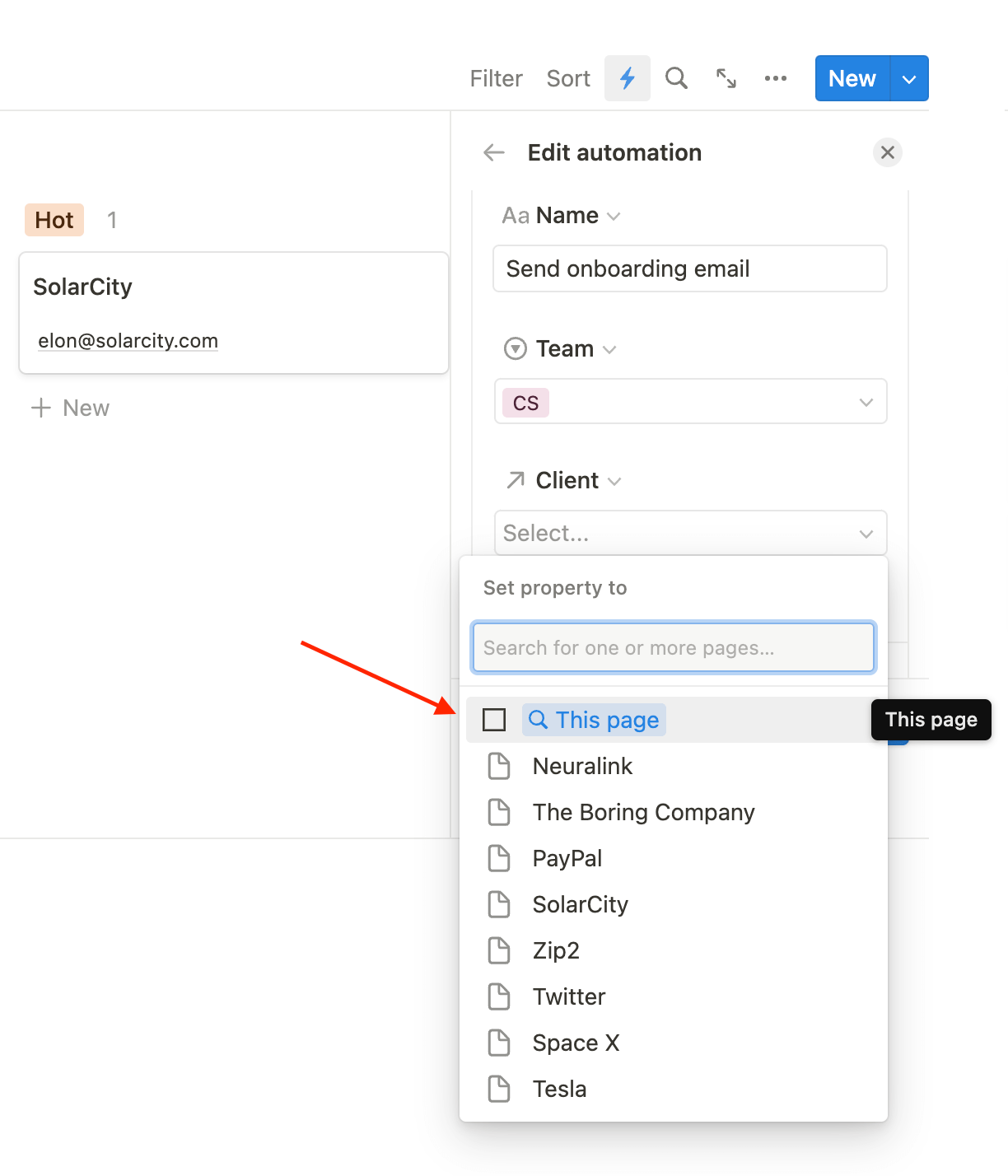
Access & Limitations
Access
Notion database automations are not available to everyone. As a premium feature, there are some limitations:
Users on the free plan can only:
- Create Slack notification automations.
- Use automations that are included in templates. However, they won't be able to edit these automations.
Guests won't be able to create automations, even if they have full access to a database.
Database automations are fully available for customers on any paid plan (Plus, Business, & Enterprise).
Current Limitations
From all my tests and experiments, the main limitations I faced are:
- Not granular enough.
- It doesn't work with formulas & rollups.
- The Slack message is not customizable.
The feature has just been released, so it's not something to be mad at. It's one of the best features Notion has developed yet, so let's see what the next versions will allow us to do 👌
Additional information
There are a few minor details that you might want to know before building your first database automations:
- Automation speed: Database automations take three seconds to work. This means that if you trigger the automation, but modify or delete it during this three-second window, the automation won’t be activated.
- AND/OR: If you have multiple triggers on an automation, they will work as "OR" statements. This means that if any of the triggers occur, the automation will run.
- Pause or Delete: You can pause or delete any automation if it is no longer useful. Simply hover over the automation, click •••, and select Edit or Pause.
Conclusion
Notion's database automation feature is a game-changer, allowing users to streamline their workflows and save time. Whether you're using it for a CRM or any other process that involves multiple people, the ability to set up triggers and actions can make your job much easier. With the four use cases we've explored, you can see just how powerful this feature can be.
While there are some limitations to the feature, such as the lack of granular control and inability to reference data, it's still a major step forward for Notion. I’m super excited to see what improvements and additions will be made in the future.
If you haven't tried out Notion's database automation feature yet, I highly recommend it. It's a great way to take your productivity to the next level and make your (team)work more efficient.
Start now & create your Notion account 🙃
(#NotionPartner)
To create a Notion database automation, click on the thunder symbol located between 'Sort' and the search (magnifying glass). If there are any pre-existing automations, you'll find them here, or else, you'll be asked to create a new one. Automations can be named and set to either apply to the entire database or a specific view only. You'll then need to set up your triggers and actions, which can either be when a page is added or when a property is edited.
There are four types of automation actions in Notion: you can add pages to any database in your workspace; Edit pages in the current or a different database; Send a Slack notification to a specific workspace and channel; and edit any property from the current database. However, you cannot modify rollups and formulas in the action settings.
Yes, there are a few limitations to using Notion's database automations. They are not available to everyone and are mainly limited to paid plan users. Free users can only create Slack notification automations and use automations that are included in templates but without the ability to edit these. Guests, regardless of their database access level, can't create automations as well. There are also some functional limitations such as lack of granular control or inability to customize Slack messages.



