
How to Use Notion Templates | 2024 Tutorial
How to Use Notion Templates is a question I receive all the time. Notion templates are widely available, but it can still be confusing to understand how to download, use, and modify them.
In this blog post, I’ll guide you through the process of using Notion templates effectively.
TL;DR — How to Use Notion Templates
- Browse the Notion templates gallery or my own templates
- Find your preferred template
- Import it into your workspace
- Duplicate a copy somewhere safe
- Customize it according to your needs
- Collaborate with others
- Refine and iterate
How to Use Notion Templates
1/ Accessing Notion Templates
To begin, open Notion and navigate to the templates section. You can find this by clicking on the Templates button in the sidebar. If you are looking for more premium, free, or better-built templates, I invite you to check out my own templates in the template section of this site.
2/ Exploring Template Categories
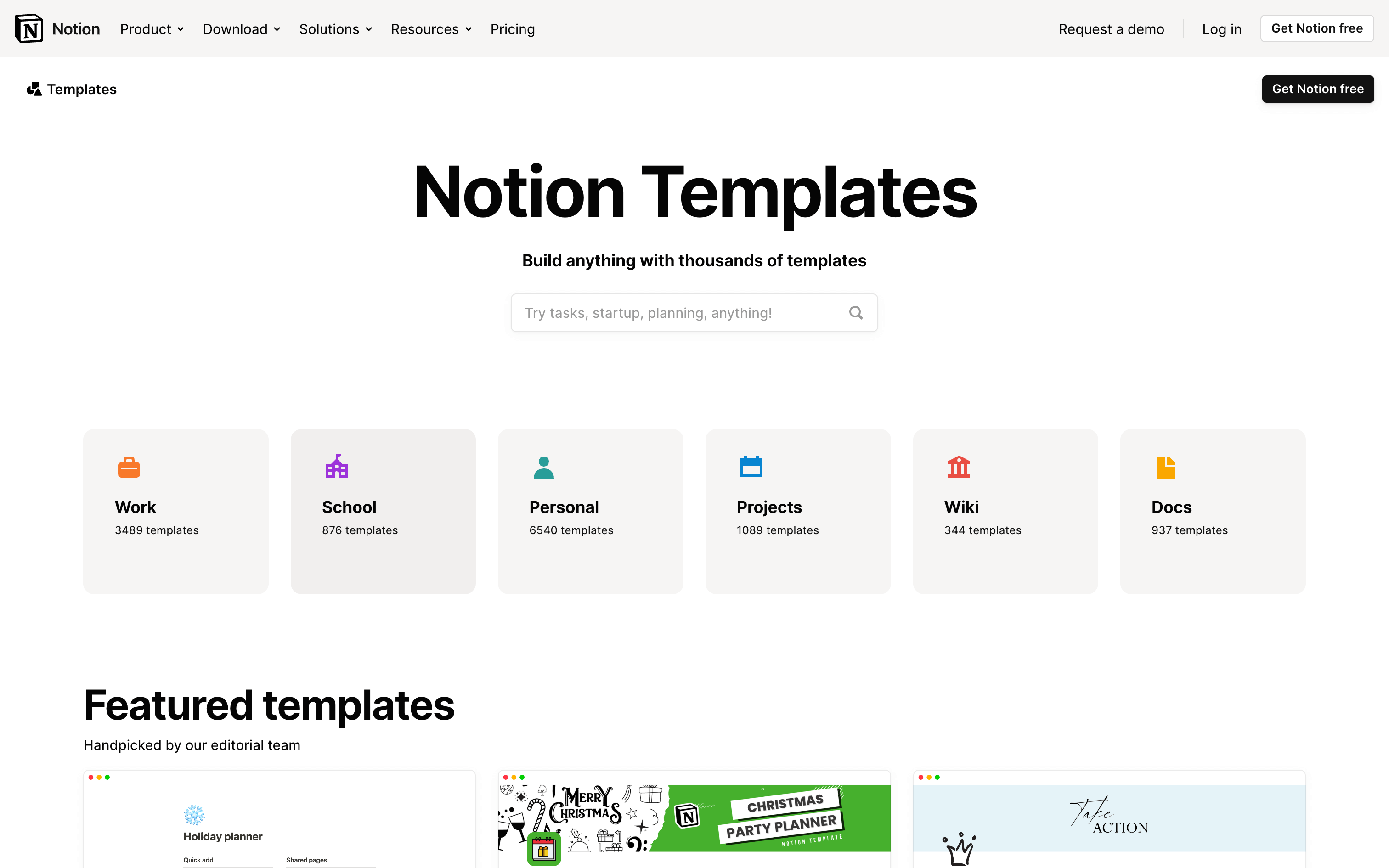
Notion offers a wide range of template categories to choose from. Browse through the categories to find the one that best suits your needs. Some popular categories include project management, personal finance, and content creation.
3/ Selecting a Template
Once you've found a category, click on it to see the available templates within that category. Take your time to explore the different options and choose the template that aligns with your goals.
4/ Importing the Template
After selecting a template, click on the Start with this template button. Notion will prompt you to choose a workspace or create a new one. Select the appropriate workspace and the template will be imported into your Notion account.
If it's a paid template, you'll be redirected to the platform where the creator sells their templates (usually Gumroad, LemonSqueezy, or their own website).
Pro tip: before purchasing any template, try to find it on other marketplaces. You may find the exact same template at a discounted price. You can also ask the creator for a discount — they will most of the time be happy to give you one.
5/ Customizing the Template
Now that you have imported the template, it's time to customize it to fit your specific needs. Notion provides a range of tools and features to help you personalize the template. You can edit text, add new sections, rearrange elements, and modify databases.
It's quite rare to find a Notion template that ticks all the boxes. These templates are generic and were built to cover most people's needs, but you'll still need to customize it to make it your own version.
Pro tip: before making any changes, make a duplicate of the template and store it somewhere safe. Keep this copy untouched. If you accidentally delete sections, break formulas, or make unintended modifications, you can always refer back to the duplicate version to revert any changes.
6/ Get familiar with the template
Take advantage of the unique features offered by your Notion template. These can include pre-built databases, task management systems, content calendars, and more. Explore the template's features and leverage them to enhance your productivity.
If you already have a Notion setup, try merging your template with your current setup. This way, it won't be just a standalone system, but rather an extension of your current system.
7/ Collaborating with Others
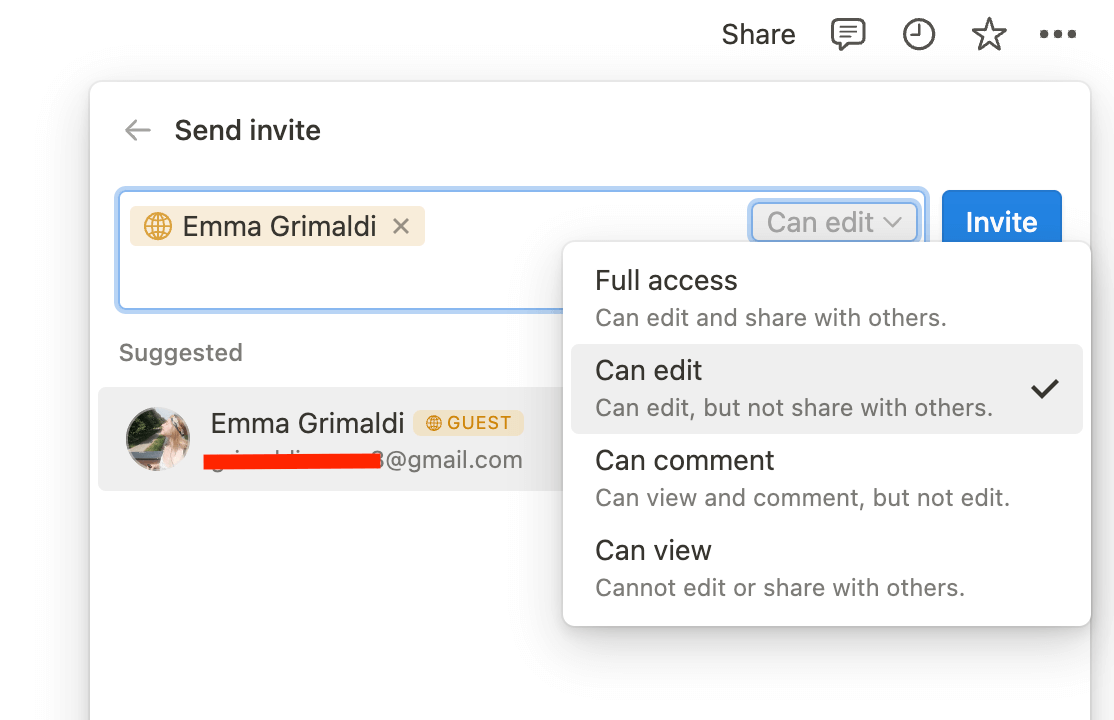
Notion allows for seamless collaboration with team members or project partners. Share the template with others by inviting them to your workspace or to the specific template page. They can then access and edit the template, making it a collaborative space for everyone involved.
You can also restrict their permission so that they can only edit content, comment, or view the template.
8/ Iterating and Updating
As your needs evolve, you may want to make changes to the template. Notion makes it easy to iterate and update your templates. Feel free to modify sections, add new components, or remove elements that are no longer relevant.
And don’t worry to much about breaking things — you can still revert to older version thanks to the page history feature.
Conclusion
Using Notion templates can be a game-changer for organizing your work and boosting productivity. By following the steps outlined in this guide, you will be able to effectively use Notion templates to streamline your workflow and achieve your goals.
Remember, templates are just a starting point. Don't be afraid to experiment and customize them to fit your unique needs. Happy templating!
Start now & create your Notion account 🙃
(#NotionPartner)
To access Notion templates, you need to open Notion and navigate to the templates section. You can find this by clicking on the 'Templates' button in the sidebar. From there, browse through the various categories to find a template that suits your needs. You can also check out the author's templates at a designated section of their website.
After selecting a template, click on the 'Start with this template' button. Notion will prompt you to choose a workspace or create a new one. Once the template is imported into your Notion account, you can customize it according to your needs. Notion provides a range of tools and features to personalize the template including editing text, adding new sections, rearranging elements, and modifying databases.
If the template is paid, you will be redirected to a platform where the creator sells their templates, usually Gumroad, LemonSqueezy, or their own website. Before purchasing any template, consider looking for it in other marketplaces, as you may find the same template at a discounted price. You may also ask the creator for a discount.



