
Notion Backlinks Explained | 2024 Tutorial
Notion backlinks are a powerful feature that allows you to create connections between different pages within your workspace. In this post, you'll learn everything you need to know about backlinks: from creating, customizing, and removing them. Plus, I'll show you a cool tool to have an Obsidian-like backlinks graph.
Key Takeaways
- Notion backlinks allow you to connect different pages, improving organization and connectivity.
- To add a backlink in Notion, mention the related page using double brackets or the @ symbol.
- If your Notion backlinks don't appear, make sure the linked pages exist and you have permission to view them.
- You can customize how Notion backlinks are displayed: expanded, hidden, or in a popover.
- To remove a backlink in Notion, delete the mention of that page.
- While Notion doesn't have a built-in backlinks graph, third-party tools like NotionBL can visualize interconnections within the same database.
What are backlinks in Notion
Notion backlinks is a feature that allows you to create connections between different pages within your workspace. They provide a way to reference and navigate related content easily. When you create a backlink, it creates a link from one page to another, forming a two-way connection. This can be useful for organizing and structuring your information, as well as for creating a network of interconnected ideas and topics.
How to add backlinks in Notion
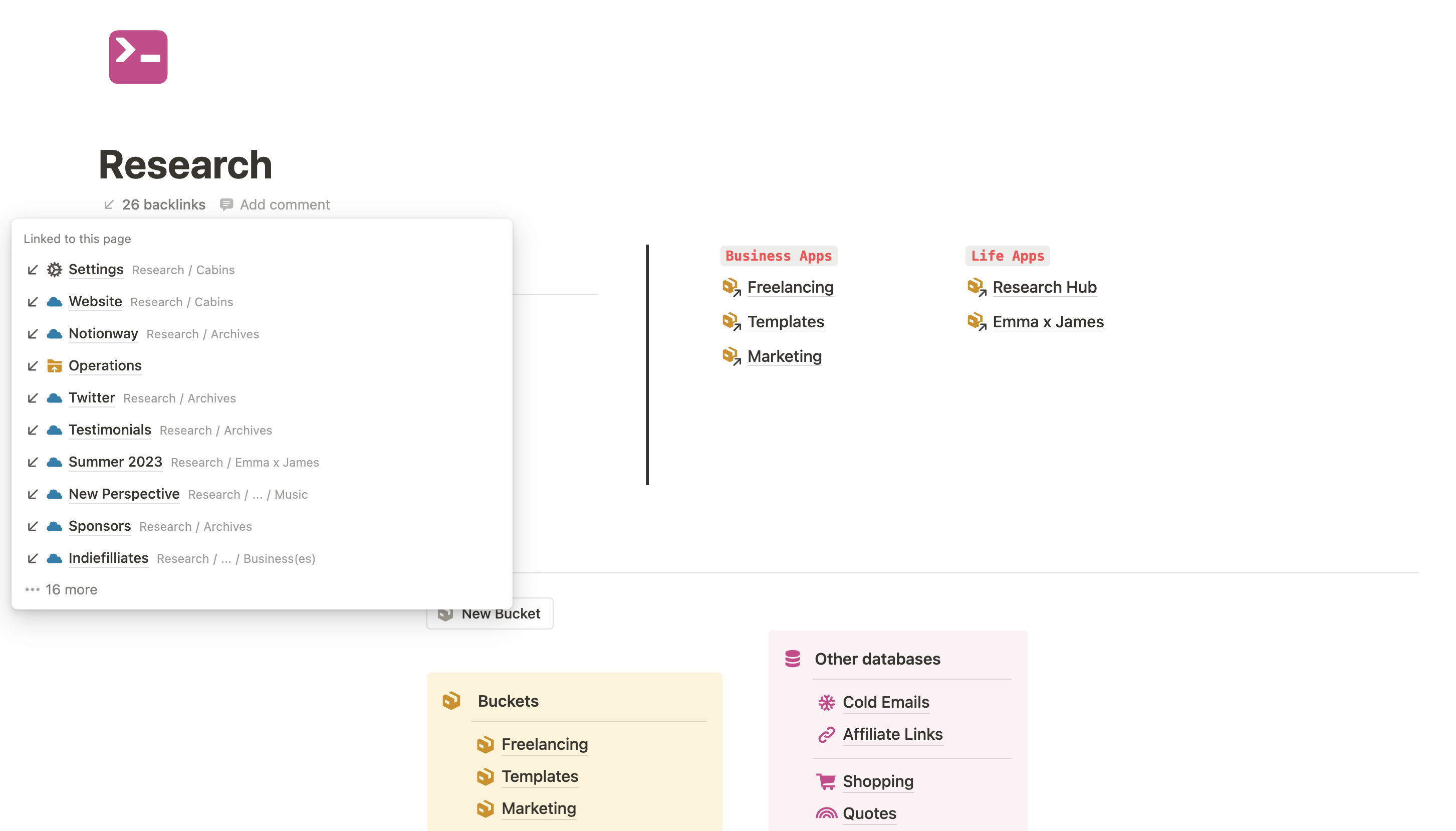
To add a backlink in Notion, all you need to do is to mention the related page in your current page.
You can use the [[double bracket]] notation. Simply type double brackets around the title of the page you want to link to, like this: [[Page Title]]. You can also use the @ symbol to mention a specific page.
The backlink will be automatically created and you'll be able to navigate to the linked page by clicking on it.
Notion backlinks not showing up
If your notion backlinks are not showing up, make sure that the linked page(s) exists and is accessible. Also, check if you have the necessary permissions to view the linked page. If the issue persists, try refreshing the page or logging out and logging back in to Notion.
Another option could be that you’ve already hidden the backlinks on that page. If so, please refer to the section below.
Notion backlinks display
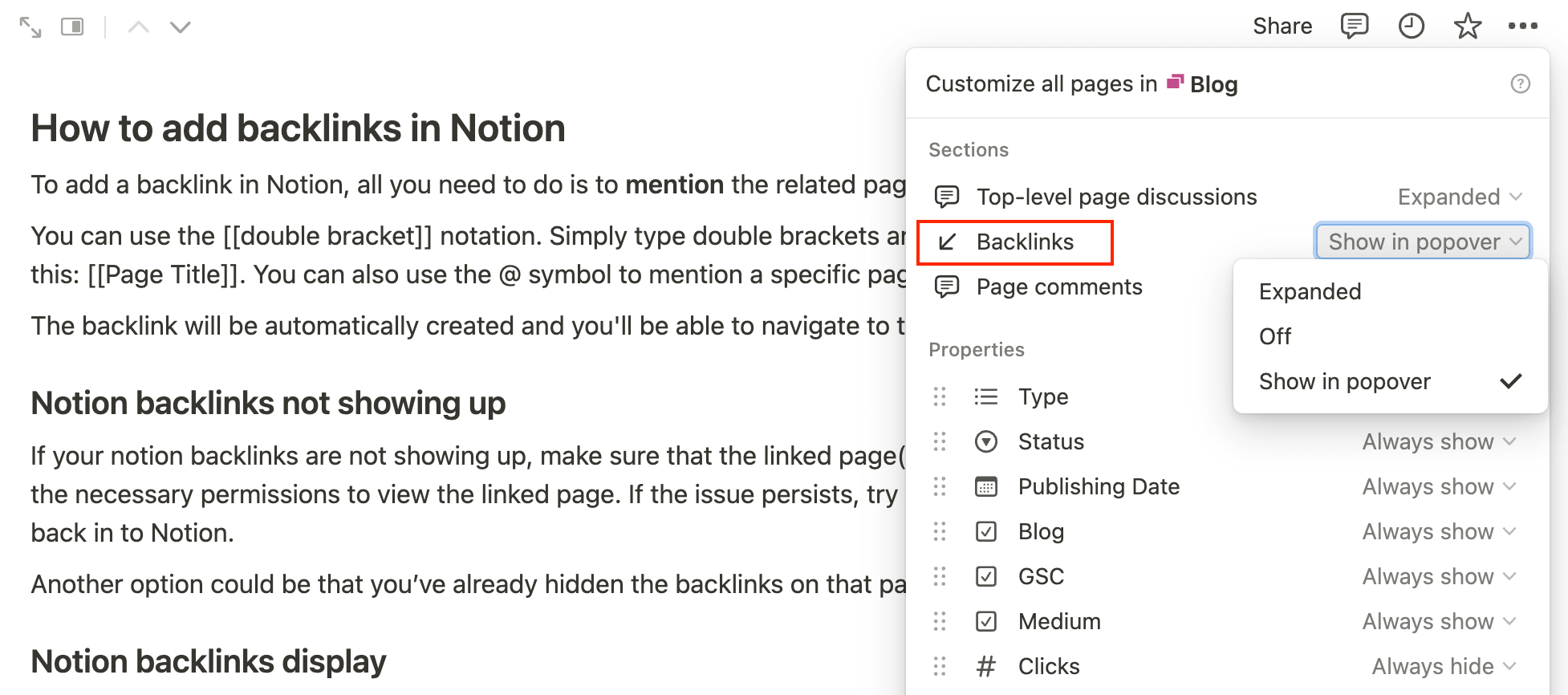
On any page, you have the option to show and hide Notion backlinks. Click the three dots at the top-right of your Notion page, then click 'Customize page'.
In the 'Backlinks' feature, you'll find three options:
- Expanded: Backlinks are displayed similarly to properties shown as page sections. The breadcrumb is also displayed.
- Off: The backlinks are hidden.
- Show in popover: More subtle, the number of backlinks is shown. When you click on it, you can access all the backlinks and their associated breadcrumbs.
Tip: The breadcrumb is the path to your page. An example would be: Dashboard / Marketing / Blog.
How to remove backlinks in Notion
To remove a backlink in Notion, simply delete the mention to that page. Once you remove the mention, the backlink will be removed.
Notion backlinks graph
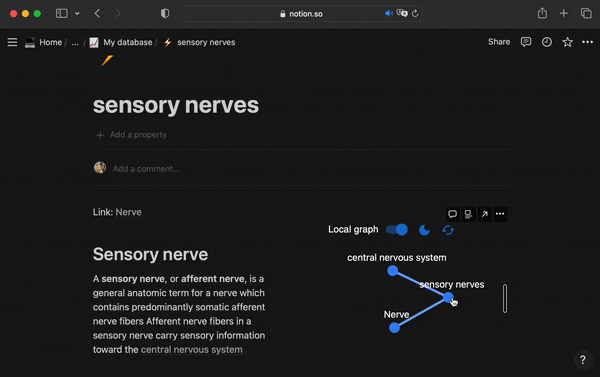
If you come from Obsidian, you might be wondering if you can retrieve the same graph view in Notion. Even if you don’t come from Obsidian, you might wonder if there's a way to visually represent the interconnections between all your pages.
Currently, there's no native Notion feature allowing for this. But, there's an app (still in Beta, as of January 2024), called NotionBL, that works for elements within the same database. You can then generate a graph and embed it in your Notion page.
It looks great, and while still in beta, it has a lot of potential for being a major third-party tool within the Notion ecosystem.
Try NotionBL
Conclusion
Notion backlinks are a powerful feature that enhances the organization and connectivity of your workspace. By creating links between pages, you can easily navigate related content and build a network of interconnected ideas and topics.
Adding backlinks is as simple as mentioning the related page using double brackets or the @ symbol. However, if your backlinks are not showing up, ensure that the linked pages exist and that you have the necessary permissions to view them. You can customize the display of backlinks and even hide them if needed.
Although Notion does not currently offer a native backlinks graph feature, third-party tools like NotionBL can provide a visual representation of interconnections within the same database. With the potential for further development and integration, Notion backlinks continue to enhance the productivity and organization of users' workflows.
Start now & create your Notion account 🙃
(#NotionPartner)
To add a backlink in Notion, you need to mention the related page in your current page. You can do this by using the double bracket notation or the @ symbol. Simply type double brackets around the title of the page you want to link to, like this: [[Page Title]]. You can also use the @ symbol to mention a specific page. The backlink will be automatically created and you'll be able to navigate to the linked page by clicking on it.
If your notion backlinks are not showing up, make sure that the linked page exists and is accessible. You also need to have necessary permissions to view the linked page. Try refreshing the page or logging out and logging back in to Notion. If the issue persists, you may have already hidden the backlinks on that page.
Notion doesn't offer a native feature to generate a graph of interconnections between pages. However, an app called NotionBL, which is still in beta as of January 2024, is available for generating such a graph for elements within the same database. After generating the graph, you can embed it on your Notion page.



